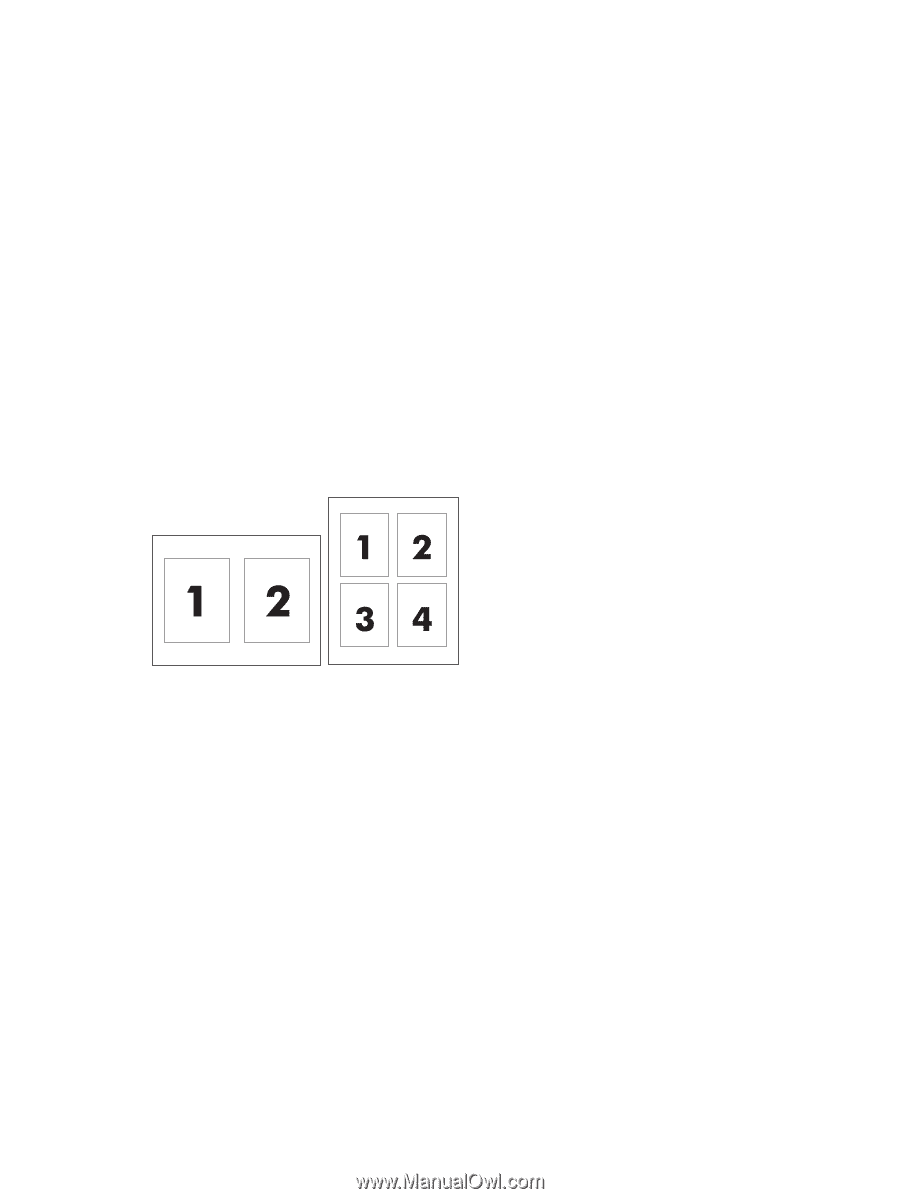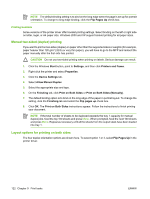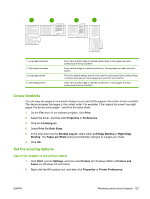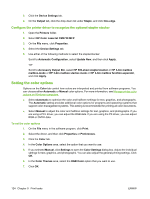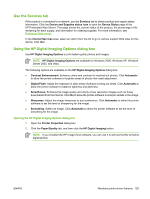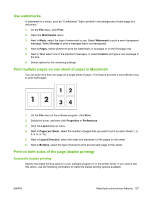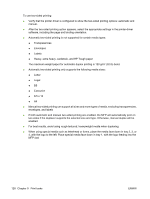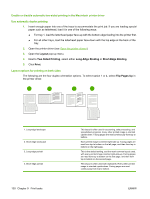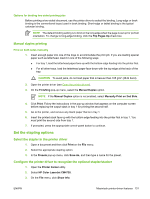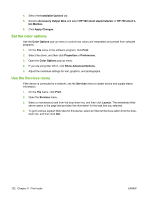HP Color LaserJet CM4730 HP Color LaserJet CM4730 MFP - User Guide - Page 143
Use watermarks, Print multiple s on one sheet of paper in Macintosh
 |
View all HP Color LaserJet CM4730 manuals
Add to My Manuals
Save this manual to your list of manuals |
Page 143 highlights
Use watermarks A watermark is a notice, such as "Confidential," that is printed in the background of each page of a document. 1. On the File menu, click Print. 2. Open the Watermarks menu. 3. Next to Mode, select the type of watermark to use. Select Watermark to print a semi-transparent message. Select Overlay to print a message that is not transparent. 4. Next to Pages, select whether to print the watermark on all pages or on the first page only. 5. Next to Text, select one of the standard messages, or select Custom and type a new message in the box. 6. Select options for the remaining settings. Print multiple pages on one sheet of paper in Macintosh You can print more than one page on a single sheet of paper. This feature provides a cost-effective way to print draft pages. 1. On the File menu in the software program, click Print. 2. Select the driver, and then click Properties or Preferences. 3. Click the Layout pop-up menu. 4. Next to Pages per Sheet, select the number of pages that you want to print on each sheet (1, 2, 4, 6, 9, or 16). 5. Next to Layout Direction, select the order and placement of the pages on the sheet. 6. Next to Borders, select the type of border to print around each page on the sheet. Print on both sides of the page (duplex printing) Automatic duplex printing Specify two-sided printing options in your software program or in the printer driver. If you cannot see this option, use the following information to make the duplex printing options available ENWW Macintosh printer-driver features 127