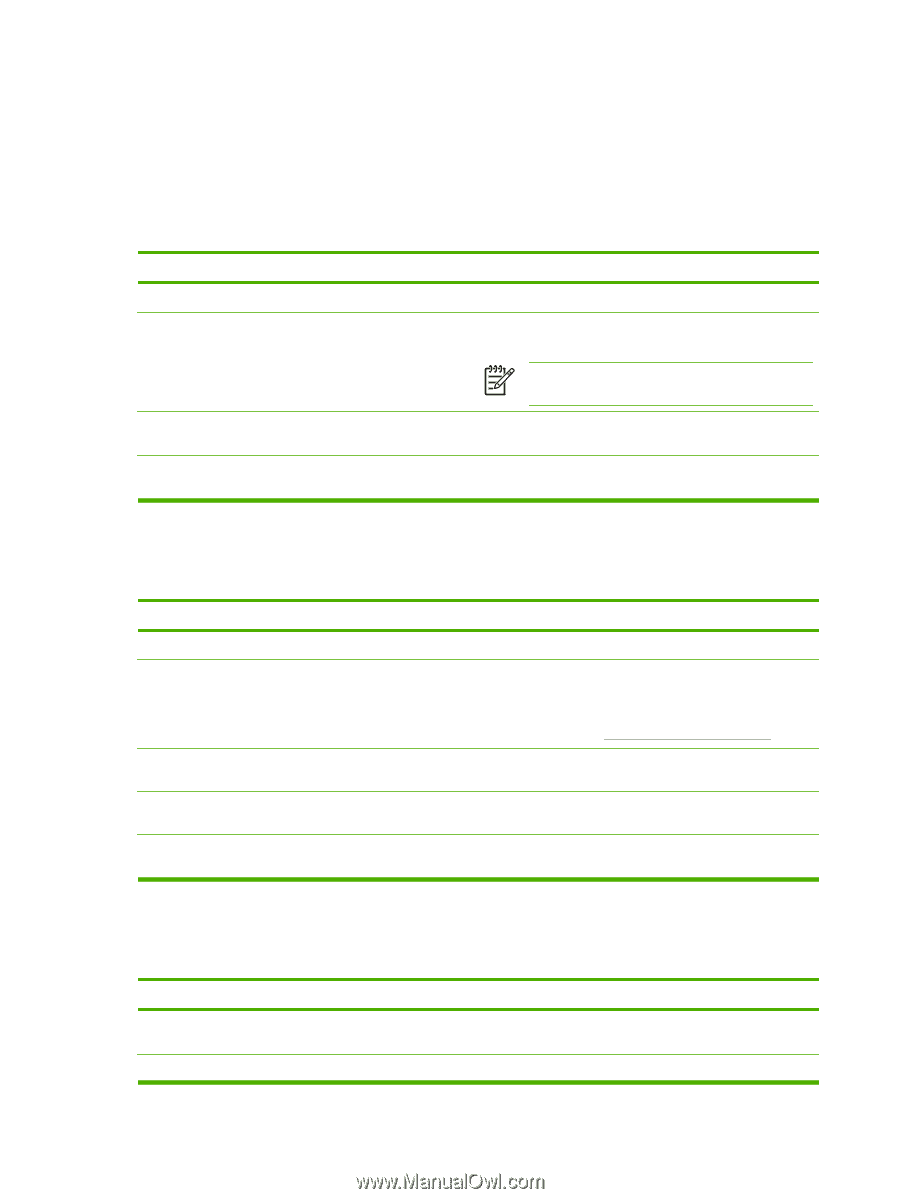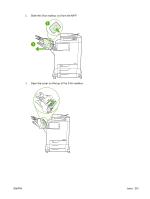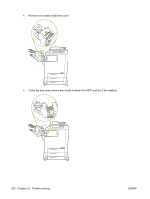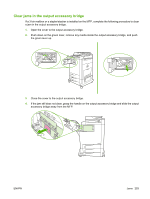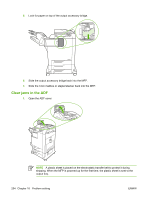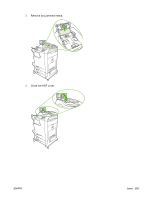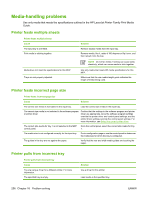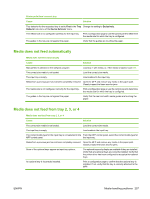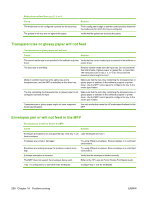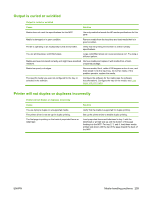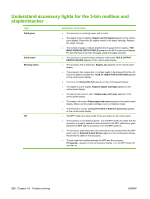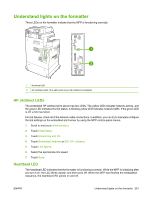HP Color LaserJet CM4730 HP Color LaserJet CM4730 MFP - User Guide - Page 272
Media-handling problems, Printer feeds multiple sheets, Printer feeds incorrect size
 |
View all HP Color LaserJet CM4730 manuals
Add to My Manuals
Save this manual to your list of manuals |
Page 272 highlights
Media-handling problems Use only media that meets the specifications outlined in the HP LaserJet Printer Family Print Media Guide. Printer feeds multiple sheets Printer feeds multiple sheets Cause The input tray is overfilled. Print media is sticking together. Solution Remove excess media from the input tray. Remove media, flex it, rotate it 180 degrees or flip it over, and then reload it into the tray. Media does not meet the specifications for this MFP. Trays are not properly adjusted. NOTE Do not fan media. Fanning can cause static electricity, which can cause media to stick together. Use only media that meets HP media specifications for this MFP. Make sure that the rear media-length guide indicates the length of media being used. Printer feeds incorrect page size Printer feeds incorrect page size Cause Solution The correct size media is not loaded in the input tray. Load the correct size media in the input tray. The correct size media is not selected in the software program or printer driver. Confirm that the settings in the software program and printer driver are appropriate, since the software program settings override the printer driver and control panel settings, and the printer driver settings override the control panel settings. For more information, see Select the correct printer driver. The correct size media for tray 1 is not selected in the MFP control panel. From the control panel, select the correct size media for tray 1. The media size is not configured correctly for the input tray. Print a configuration page or use the control panel to determine the media size for which the tray is configured. The guides in the tray are not against the paper. Verify that the rear and width media guides are touching the paper. Printer pulls from incorrect tray Printer pulls from incorrect tray Cause You are using a driver for a different printer. For more information. The specified tray is empty. Solution Use a driver for this printer. Load media in the specified tray. 256 Chapter 16 Problem solving ENWW