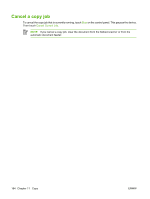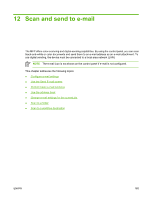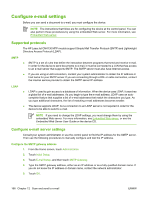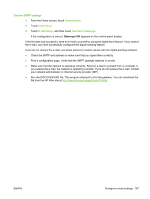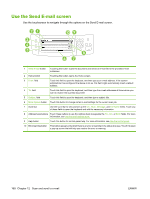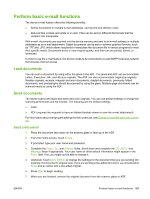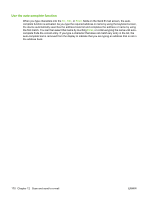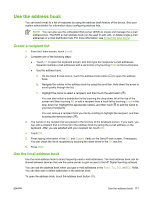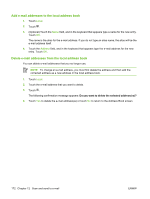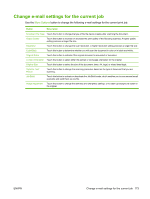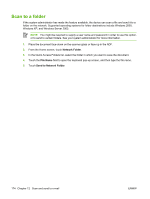HP Color LaserJet CM4730 HP Color LaserJet CM4730 MFP - User Guide - Page 185
Perform basic e-mail functions, Load documents - password
 |
View all HP Color LaserJet CM4730 manuals
Add to My Manuals
Save this manual to your list of manuals |
Page 185 highlights
Perform basic e-mail functions The device e-mail feature offers the following benefits: ● Sends documents to multiple e-mail addresses, saving time and delivery costs. ● Delivers files in black-and-white or in color. Files can be sent in different file formats that the recipient can manipulate. With e-mail, documents are scanned into the device memory and sent to an e-mail address or multiple addresses as an e-mail attachment. Digital documents can be sent in several graphics formats, such as .TFF and .JPG, which allows recipients to manipulate the document file in various programs to meet their specific needs. Documents arrive in near-original quality, and then can be printed, stored, or forwarded. In order to use the e-mail feature, the device needs to be connected to a valid SMTP local area network that includes Internet access. Load documents You can scan a document by using either the glass or the ADF. The glass and ADF can accommodate Letter-, Executive-, A4-, and A5-size originals. The ADF can also accommodate Legal-size originals. Smaller originals, receipts, irregular and worn documents, stapled documents, previously folded documents, and photographs should be scanned by using the glass. Multiple-page documents can be scanned easily by using the ADF. Send documents The device scans both black-and-white and color originals. You can use default settings or change the scanning preferences and file formats. The following are the default settings: ● Color ● PDF (requires the recipient to have an Adobe Acrobat viewer to view the e-mail attachment) For information about changing the settings for the current job, see Change e-mail settings for the current job. Send a document 1. Place the document face-down on the scanner glass or face-up in the ADF. 2. From the Home screen, touch E-mail. 3. If prompted, type your user name and password. 4. Complete the From:, To:, and Subject: fields. Scroll down and complete the CC:, BCC:, and Message fields if appropriate. Your user name or other default information might appear in the From: field. If so, you might not be able to change it. 5. (Optional) Touch More Options to change the settings for the document that you are sending (for example, the document's original size). If you are sending a two-sided document, you should select Sides and an option with a two-sided original. 6. Press Start to begin sending. 7. When you are finished, remove the original document from the scanner glass or ADF. ENWW Perform basic e-mail functions 169