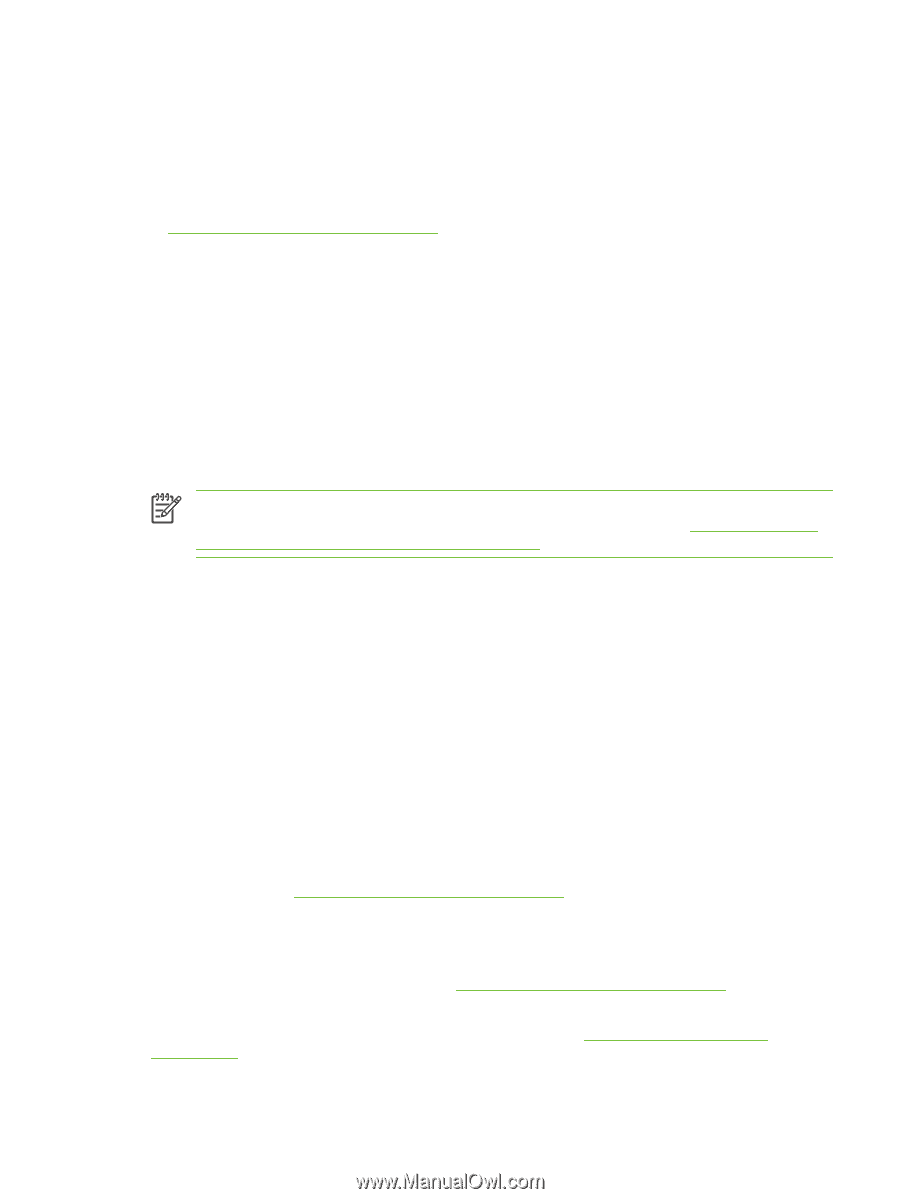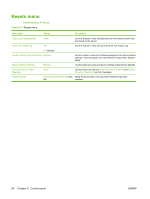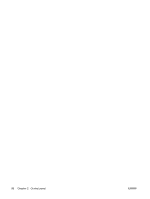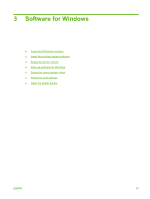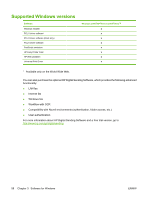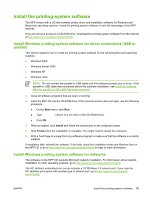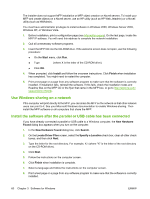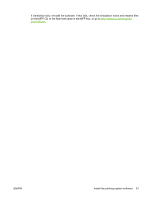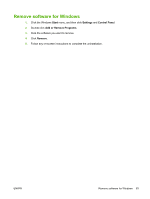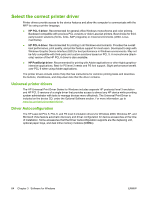HP Color LaserJet CM4730 HP Color LaserJet CM4730 MFP - User Guide - Page 75
Install the printing-system software - mfp driver download
 |
View all HP Color LaserJet CM4730 manuals
Add to My Manuals
Save this manual to your list of manuals |
Page 75 highlights
Install the printing-system software The MFP comes with a CD that contains printer driver and installation software for Windows and Macintosh operating systems. Install the printing system software to take full advantage of the MFP features. If you do not have access to a CD-ROM drive, download the printing-system software from the Internet at http://www.hp.com/support/ljcm4730mfp. Install Windows printing-system software for direct connections (USB or parallel) This section explains how to install the printing-system software for the following Microsoft operating systems: ● Windows 2000 ● Windows Server 2003 ● Windows XP ● Windows Vista NOTE Do not connect the parallel or USB cable until the software prompts you to do so. If the parallel or USB cable was connected before the software installation, see Install the software after the parallel or USB cable has been connected. 1. Close all software programs that are open or running. 2. Insert the MFP CD into the CD-ROM drive. If the welcome screen does not open, use the following procedure: ● On the Start menu, click Run. ● Type X:\setup (where X is the letter of the CD-ROM drive). ● Click OK. 3. When prompted, click Install and follow the instructions on the computer screen. 4. Click Finish when the installation is complete. You might need to restart the computer. 5. Print a Test Page or a page from any software program to make sure that the software is correctly installed. If installation fails, reinstall the software. If this fails, check the installation notes and Readme files on the MFP CD or go to http://www.hp.com/support/ljcm4730mfp for help or more information. Install Windows printing-system software for networks The software on the MFP CD supports Microsoft network installation. For information about network installation on other operating systems, go to http://www.hp.com/support/ljcm4730mfp. The HP Jetdirect embedded print server includes a 10/100 Base-TX network port. If you need an HP Jetdirect print server with another type of network port, go to http://www.hp.com/support/ ljcm4730mfp. ENWW Install the printing-system software 59