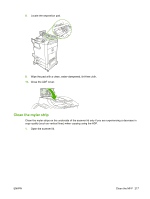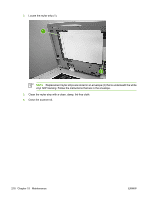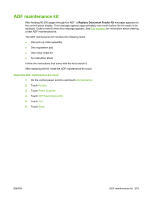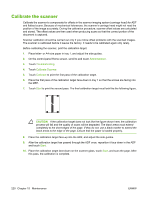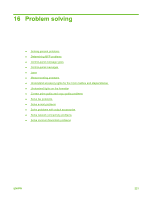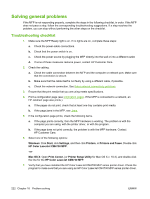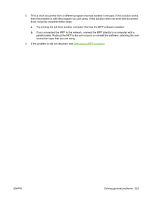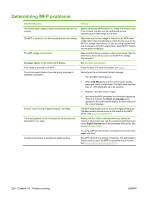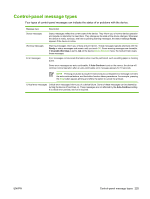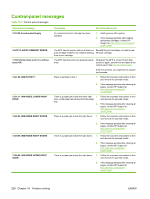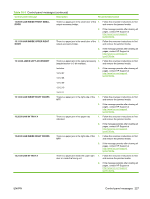HP Color LaserJet CM4730 HP Color LaserJet CM4730 MFP - User Guide - Page 238
Solving general problems, Troubleshooting checklist - mfp driver mac
 |
View all HP Color LaserJet CM4730 manuals
Add to My Manuals
Save this manual to your list of manuals |
Page 238 highlights
Solving general problems If the MFP is not responding properly, complete the steps in the following checklist, in order. If the MFP does not pass a step, follow the corresponding troubleshooting suggestions. If a step resolves the problem, you can stop without performing the other steps on the checklist. Troubleshooting checklist 1. Make sure the MFP Ready light is on. If no lights are on, complete these steps: a. Check the power-cable connections. b. Check that the power switch is on. c. Check the power source by plugging the MFP directly into the wall or into a different outlet. d. If none of these measures restores power, contact HP Customer Care. 2. Check the cabling. a. Check the cable connection between the MFP and the computer or network port. Make sure that the connection is secure. b. Make sure that the cable itself is not faulty by using a different cable, if possible. c. Check the network connection. See Solve network connectivity problems. 3. Ensure that the print media that you are using meets specifications. 4. Print a configuration page (see Information pages. If the MFP is connected to a network, an HP Jetdirect page also prints.) a. If the pages do not print, check that at least one tray contains print media. b. If the page jams in the MFP, see Jams. 5. If the configuration page prints, check the following items. a. If the page prints correctly, then the MFP hardware is working. The problem is with the computer you are using, with the printer driver, or with the program. b. If the page does not print correctly, the problem is with the MFP hardware. Contact HP Customer Care. 6. Select one of the following options: Windows: Click Start, click Settings, and then click Printers, or Printers and Faxes. Double click HP Color LaserJet CM4730 MFP. -or- Mac OS X: Open Print Center, (or Printer Setup Utility for Mac OS X v. 10.3), and double-click the line for the HP Color LaserJet CM4730 MFP. 7. Verify that you have installed the HP Color LaserJet CM4730 MFP series printer driver. Check the program to make sure that you are using an HP Color LaserJet CM4730 MFP series printer driver. 222 Chapter 16 Problem solving ENWW