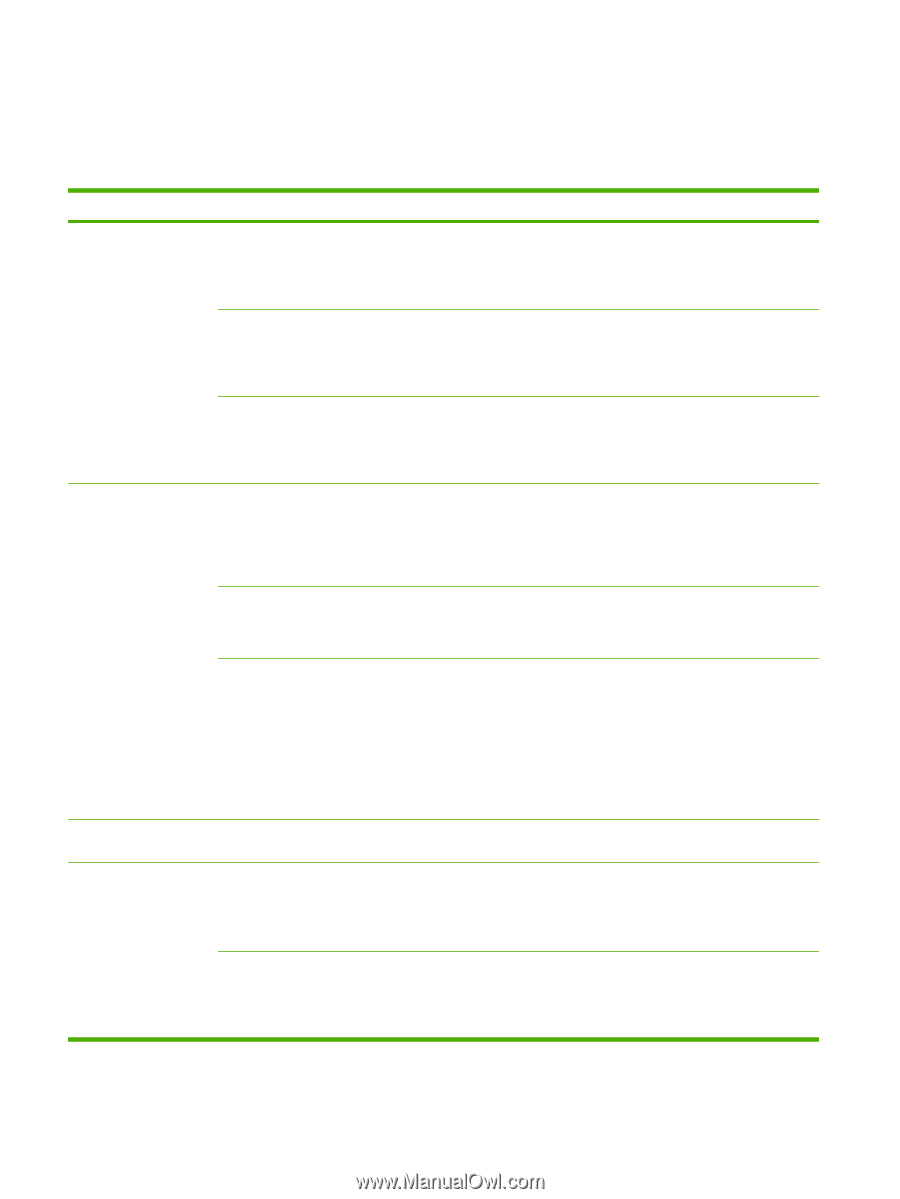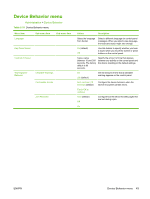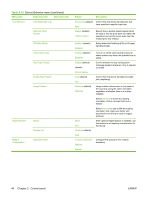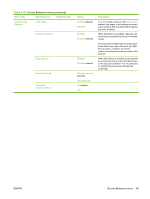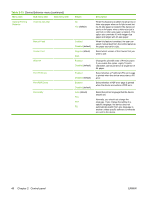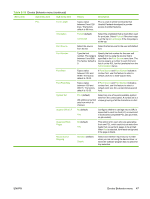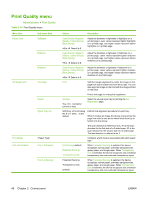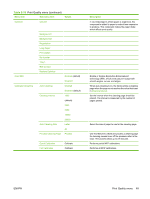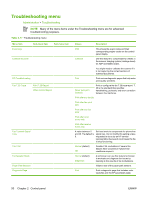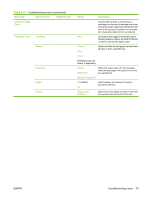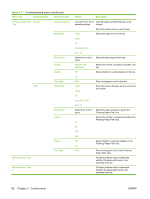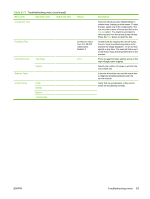HP Color LaserJet CM4730 HP Color LaserJet CM4730 MFP - User Guide - Page 64
Print Quality menu, Control panel
 |
View all HP Color LaserJet CM4730 manuals
Add to My Manuals
Save this manual to your list of manuals |
Page 64 highlights
Print Quality menu Administration > Print Quality Table 2-16 Print Quality menu Menu item Adjust Color Sub-menu item Highlights Midtones Shadows Set Registration Test Page Source Adjust Tray Print Modes Auto Sense Mode Tray 1 Autosense Tray 2-4 Sensing Values Description Cyan Density. Magenta Density. Yellow Density. Black Density +5 to -5. Default is 0. Adjust the darkness or lightness of highlights on a printed page. Lower values represent lighter highlights on a printed page, and higher values represent darker highlights on a printed page. Cyan Density. Magenta Density. Yellow Density. Black Density +5 to -5. Default is 0. Adjust the darkness or lightness of midtones on a printed page. Lower values represent lighter midtones on a printed page, and higher values represent darker midtones on a printed page. Cyan Density. Magenta Density. Yellow Density. Black Density +5 to -5. Default is 0. Adjust the darkness or lightness of shadows on a printed page. Lower values represent lighter shadows on a printed page, and higher values represent darker shadows on a printed page. Print Shift the margin alignment to center the image on the page from top to bottom and from left to right. You can also align the image on the front with the image printed on the back. Print a test page for setting the registration. All trays Tray : (choose a tray) Select the source input tray for printing the Set Registration page. Shift from -20 to 20 along the X or Y axes. 0 is the default. Perform the alignment procedure for each tray. When it creates an image, the device scans across the page from side to side as the sheet feeds from top to bottom into the device. Full Sensing (default) Expanded Sensing Transparency Only Expanded Sensing Transparency Only (default) The scan direction is referred to as X. X1 is the scan direction for the first side of a 2-sided page. X2 is the scan direction for the second side of a 2-sided page. The feed direction is referred to as Y. Configure which mode is associated with which paper type. When Expanded Sensing is selected, the device recognizes normal paper, overhead transparencies, glossy paper, and tough paper. When Transparency Only is selected, the device recognizes only overhead transparency and non-overhead transparency types. When Expanded Sensing is selected, the device recognizes normal paper, overhead transparencies, glossy paper, and tough paper. When Transparency Only is selected, the device recognizes only overhead transparency and non-overhead transparency types. 48 Chapter 2 Control panel ENWW