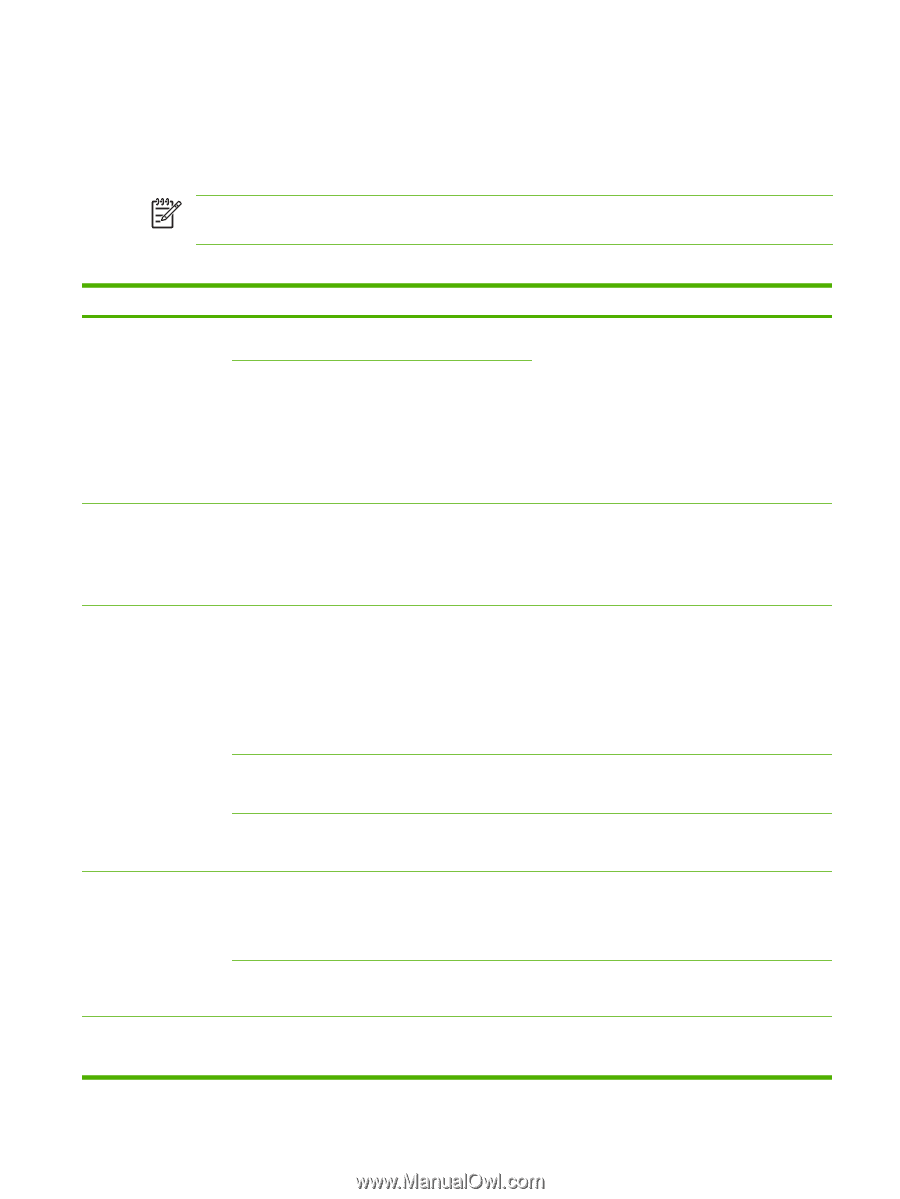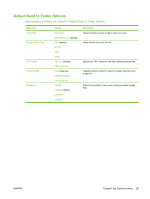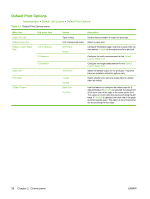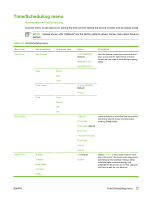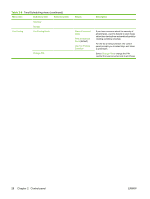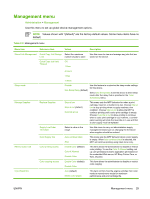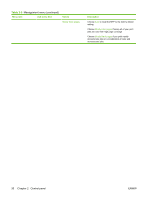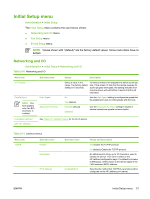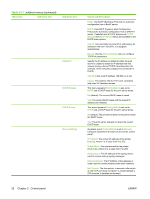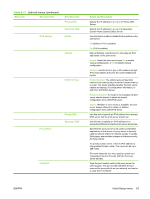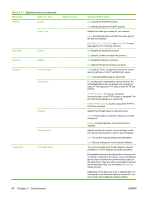HP Color LaserJet CM4730 HP Color LaserJet CM4730 MFP - User Guide - Page 45
Management menu, Values shown with default are the factory-default values. Some menu items have no - mfp toner
 |
View all HP Color LaserJet CM4730 manuals
Add to My Manuals
Save this manual to your list of manuals |
Page 45 highlights
Management menu Administration > Management Use this menu to set up global device-management options. NOTE Values shown with "(default)" are the factory-default values. Some menu items have no default. Table 2-9 Management menu Menu item Sub-menu item Values Description Stored Job Management Quick Copy Job Storage Select the maximum Limit number of jobs to store Quick Copy Job Held Timeout Off 1 Hour Use this menu to view and manage any jobs that are stored on the device. 4 Hours 1 Day Sleep mode 1 Week Disable Use Sleep Delay (default) Use this feature to customize the sleep mode settings for this device. Select Use Sleep Delay to set the device to enter sleep mode after the delay that is specified in the Time/ Scheduling menu. Manage Supplies Restrict Color Use Color/Black Mix Replace Supplies Supply Low/Order Threshold Color Supply Out Color printing access Color copying access Stop at low Stop at out (default) Override at out Select a value in the range. Auto-continue black Stop Enable Color (default) Color If Allowed Disable Color Enable Color (default) Disable Color Auto (default) Mostly color pages This menu sets the MFP behavior for when a print cartridge, fuser kit, or tranfer kit is low. Choose Stop at low to stop printing when a supply reaches a low condition. Choose Stop at out to allow the MFP to continue printing until a color print cartridge is empty. Choose Override at out to allow printing to continue when a color print cartridge is out; however, a controlpanel warning will state that override is in use and that a color supply must be replaced. Use this menu to carry out administrative supply management tasks such as changing the threshold when supplies should be ordered. This menu sets the MFP behavior when a color supply is empty. When Auto-continue black is selected, the MFP will continue printing using black toner only. This item allows the administrator to disable or restrict color printing. To use the Color If Allowed setting, set up user permissions and/or application permissions in the embedded Web server, HP Easy Printer Care, or Web Jetadmin. This item allows the administrator to disable or restrict color copying. This item controls how the engine switches from color mode to monochrome mode for maximum performance and print cartridge life. ENWW Management menu 29