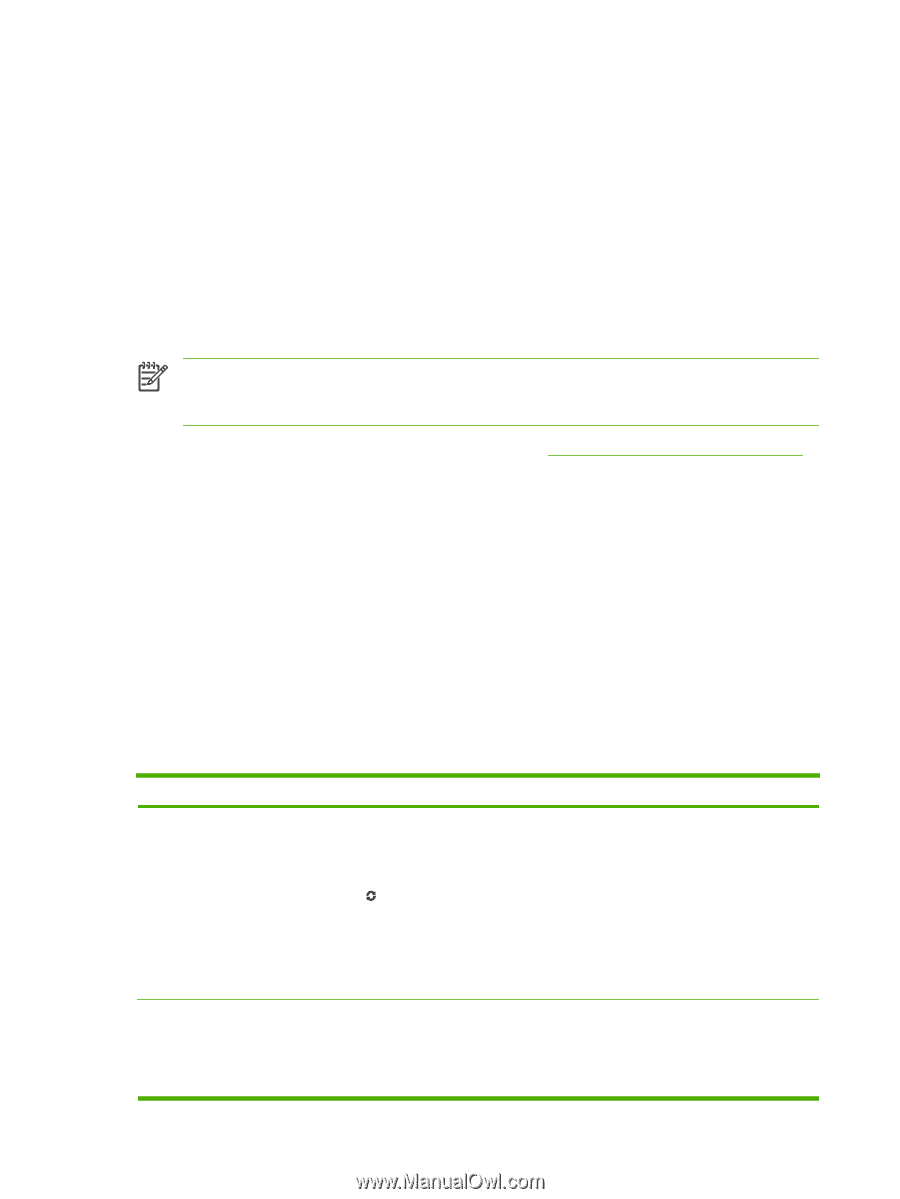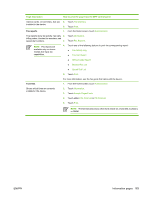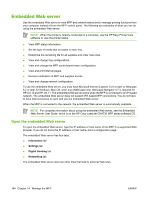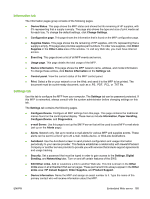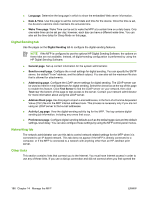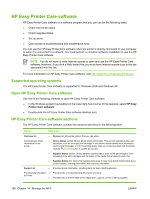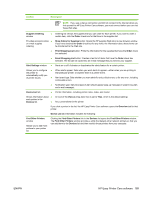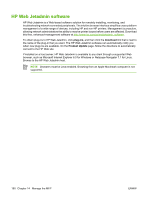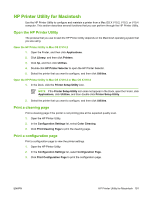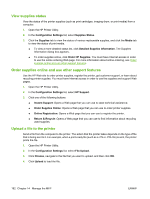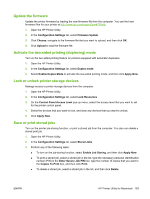HP Color LaserJet CM4730 HP Color LaserJet CM4730 MFP - User Guide - Page 204
HP Easy Printer Care software, Supported operating systems, HP Easy
 |
View all HP Color LaserJet CM4730 manuals
Add to My Manuals
Save this manual to your list of manuals |
Page 204 highlights
HP Easy Printer Care software HP Easy Printer Care software is a software program that you can use for the following tasks: ● Check the printer status. ● Check supplies status. ● Set up alerts. ● Gain access to troubleshooting and maintenance tools. You can use the HP Easy Printer Care software when the printer is directly connected to your computer or when it is connected to a network. You must perform a complete software installation to use the HP Easy Printer Care software. NOTE You do not have to have Internet access to open and use the HP Easy Printer Care software. However, if you click a Web-based link, you must have Internet access to go to the site associated with the link. For more information on HP Easy Printer Care software, visit http://www.hp.com/go/easyprintercare. Supported operating systems The HP Easy Printer Care software is supported for Windows 2000 and Windows XP. Open HP Easy Printer Care software Use one of the following methods to open HP Easy Printer Care software: ● In the Windows system tray/taskbar (in the lower right-hand corner of the desktop), select HP Easy Printer Care software. ● Double-click the HP Easy Printer Care software desktop icon. HP Easy Printer Care software sections The HP Easy Printer Care software contains the sections described in the following table. Section Description Overview tab ● Devices list: Shows the printers that you can select. Contains basic status information for the printer. ● Device Status section: Shows printer status information. This section indicates printer alert conditions, such as an empty print cartridge. It also shows device-identification information, control-panel messages, and print-cartridge levels. After you correct a problem with the printer, click the (Refresh) button to update the section. ● Supplies Status section: Shows detailed supplies status, such as the percentage of toner remaining in the print cartridges and the status of the media that is loaded in each tray. Support tab ● Supplies Details link: Opens the supplies status page to view more detailed information about printer supplies, ordering information, and recycling information. ● Provides device information, including alerts for items needing attention. Provides help information ● and links. ● Provides links to troubleshooting information and tools. Provides links to the HP Web site for registration, support, and for ordering supplies. 188 Chapter 14 Manage the MFP ENWW