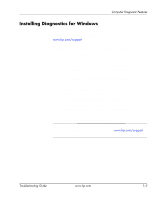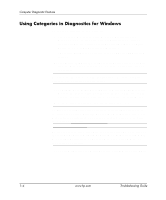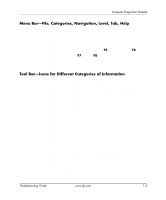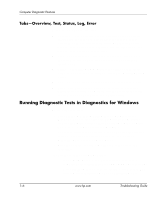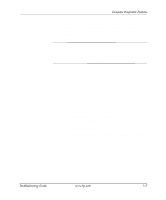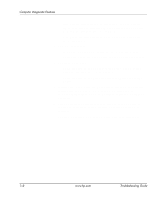HP Dc7100 Troubleshooting Guide - Page 12
Error, File > Save As, Print, tab to display more detailed
 |
UPC - 829160356877
View all HP Dc7100 manuals
Add to My Manuals
Save this manual to your list of manuals |
Page 12 highlights
Computer Diagnostic Features ❏ The Log tab lists tests run on the system, the numbers of times each test has run, the number of errors found on each test, and the total run time of each test. ❏ The Error tab lists all errors found on the computer with their error codes. 7. To save a test report: ❏ Select the Log tab Save button to save a Log tab report. ❏ Select the Error tab Save button to save an Error tab report. 8. To print a test report: ❏ If the report is on the Log tab, select File > Save As, then print the file from the selected folder. ❏ If the report is on the Error tab, select the Error tab Print button. 9. If errors are found, click the Error tab to display more detailed information and recommended actions. By following the recommended actions, you may be able to solve some problems yourself. 10. Click Print or save the error information in case you need to contact an authorized dealer, reseller, or service provider for assistance. 11. To exit Diagnostics for Windows, click File, then click Exit. 1-8 www.hp.com Troubleshooting Guide