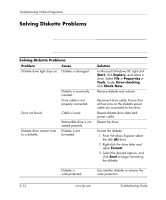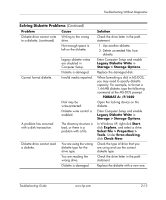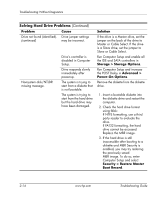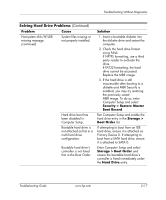HP Dc7100 Troubleshooting Guide - Page 32
Storage > Storage Options, Advanced >, Power-On Options, Security > Restore Master - restore disk
 |
UPC - 829160356877
View all HP Dc7100 manuals
Add to My Manuals
Save this manual to your list of manuals |
Page 32 highlights
Troubleshooting Without Diagnostics Solving Hard Drive Problems (Continued) Problem Cause Drive not found (identified). Drive jumper settings (continued) may be incorrect. Nonsystem disk/NTLDR missing message. Drive's controller is disabled in Computer Setup. Drive responds slowly immediately after power-up. The system is trying to start from a diskette that is not bootable. The system is trying to start from the hard drive but the hard drive may have been damaged. Solution If the drive is a Master drive, set the jumper on the back of the drive to Master or Cable Select. If the drive is a Slave drive, set the jumper to Slave or Cable Select. Run Computer Setup and enable all the IDE and SATA controllers in Storage > Storage Options. Run Computer Setup and increase the POST Delay in Advanced > Power-On Options. Remove the diskette from the diskette drive. 1. Insert a bootable diskette into the diskette drive and restart the computer. 2. Check the hard drive format using fdisk: If NTFS formatting, use a third party reader to evaluate the drive. If FAT32 formatting, the hard drive cannot be accessed. Replace the MBR image. 3. If the hard drive is still inaccessible after booting to a diskette and MBR Security is enabled, you may try restoring the previously saved MBR image. To do so, enter Computer Setup and select Security > Restore Master Boot Record. 2-16 www.hp.com Troubleshooting Guide