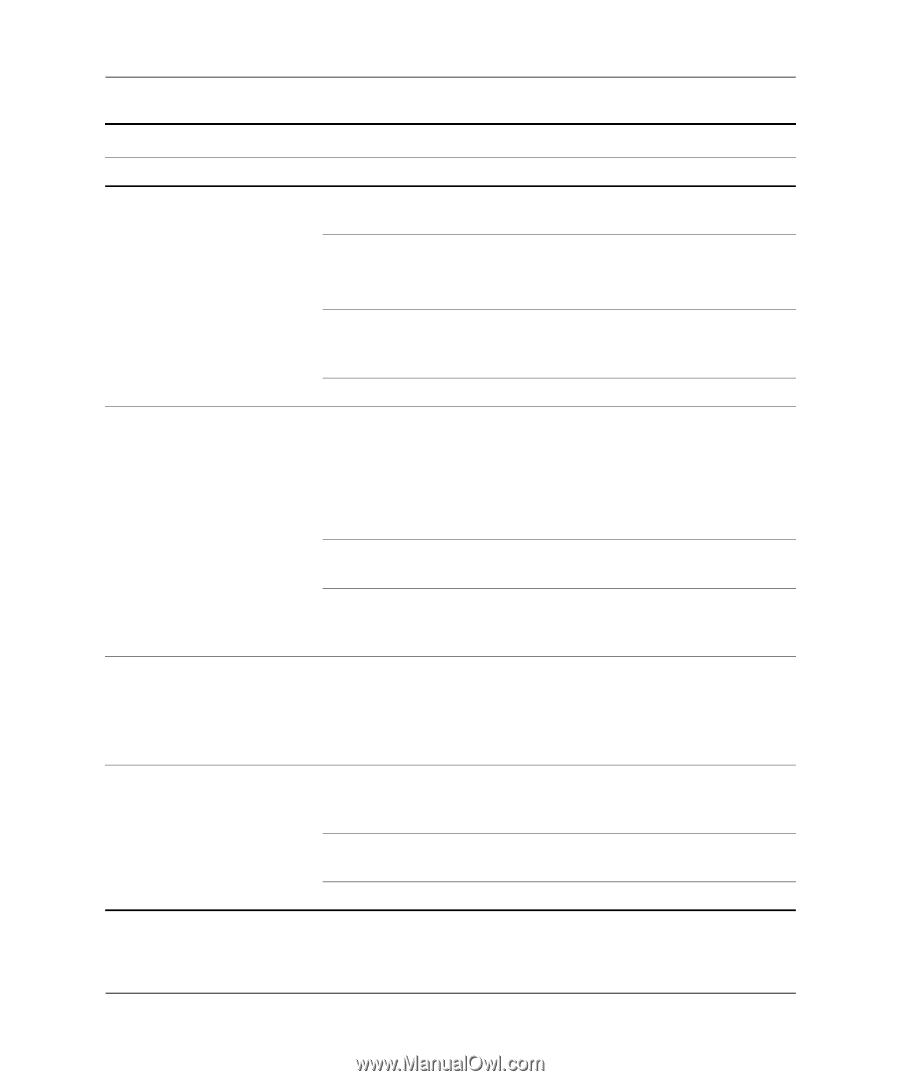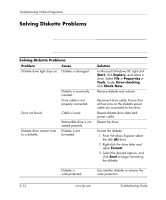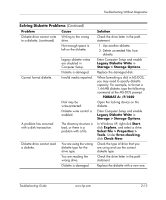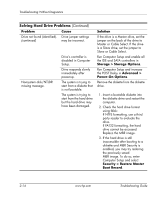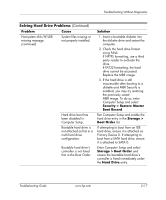HP Dc7100 Troubleshooting Guide - Page 29
Select File > Properties >, Storage > Storage Options
 |
UPC - 829160356877
View all HP Dc7100 manuals
Add to My Manuals
Save this manual to your list of manuals |
Page 29 highlights
Troubleshooting Without Diagnostics Solving Diskette Problems (Continued) Problem Cause Diskette drive cannot write Writing to the wrong to a diskette. (continued) drive. Not enough space is left on the diskette. Cannot format diskette. Legacy diskette writes are disabled in Computer Setup. Diskette is damaged. Invalid media reported. A problem has occurred with a disk transaction. Disk may be write-protected. Diskette write control is enabled. The directory structure is bad, or there is a problem with a file. Diskette drive cannot read a diskette. You are using the wrong diskette type for the drive type. You are reading the wrong drive. Diskette is damaged. Solution Check the drive letter in the path statement. 1. Use another diskette. 2. Delete unneeded files from diskette. Enter Computer Setup and enable Legacy Diskette Write in Storage > Storage Options. Replace the damaged disk. When formatting a disk in MS-DOS, you may need to specify diskette capacity. For example, to format a 1.44-MB diskette, type the following command at the MS-DOS prompt: FORMAT A: /F:1440 Open the locking device on the diskette. Enter Computer Setup and enable Legacy Diskette Write in Storage > Storage Options. In Windows XP, right-click Start, click Explore, and select a drive. Select File > Properties > Tools. Under Error-checking, click Check Now. Check the type of drive that you are using and use the correct diskette type. Check the drive letter in the path statement. Replace the diskette with a new one. Troubleshooting Guide www.hp.com 2-13