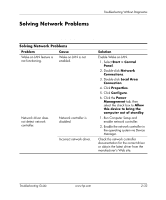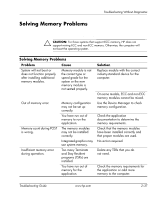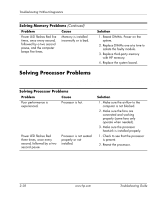HP Dc7100 Troubleshooting Guide - Page 50
Advanced, Problem, Cause, Solution, Network & Internet, Communications Guide, Documentation CD - driver detective
 |
UPC - 829160356877
View all HP Dc7100 manuals
Add to My Manuals
Save this manual to your list of manuals |
Page 50 highlights
Troubleshooting Without Diagnostics Solving Network Problems (Continued) Problem Cause Network status link light never flashes. ✎ The network status light is supposed to flash when there is network activity. No active network is detected. Network controller is not set up properly. Network controller is disabled. Network driver is not properly loaded. System cannot autosense the network. Diagnostics reports a failure. The cable is not securely connected. The cable is attached to the incorrect connector. There is a problem with the cable or a device at the other end of the cable. Network controller interrupt is shared with an expansion board. Solution Check cabling and network equipment for proper connection. Check for the device status within Windows, such as Device Manager for driver load and the Network Connections applet within Windows for link status. 1. Run Computer Setup and enable network controller. 2. Enable the network controller in the operating system via Device Manager. Reinstall network drivers. See the Network & Internet Communications Guide on the Documentation CD. Disable auto-sensing capabilities and force the system into the correct operating mode. See the Network & Internet Communications Guide on the Documentation CD. Ensure that the cable is securely attached to the network connector and that the other end of the cable is securely attached to the correct device. Ensure that the cable is attached to the correct connector. Ensure that the cable and device at the other end are operating correctly. Under the Computer Setup Advanced menu, change the resource settings for the board. 2-34 www.hp.com Troubleshooting Guide