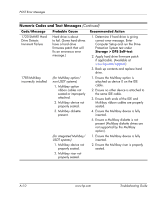HP Dc7100 Troubleshooting Guide - Page 75
Run Computer Setup and Diagnostic, Parity RAM failure.
 |
UPC - 829160356877
View all HP Dc7100 manuals
Add to My Manuals
Save this manual to your list of manuals |
Page 75 highlights
POST Error Messages Numeric Codes and Text Messages (Continued) Code/Message Probable Cause Recommended Action Network Server Mode Active and No Keyboard Attached Keyboard failure while Network Server Mode enabled. 1. Reconnect keyboard with computer turned off. 2. Check connector for bent or missing pins. 3. Ensure that none of the keys are depressed. 4. Replace keyboard. Parity Check 2 Parity RAM failure. Run Computer Setup and Diagnostic utilities. System will not boot without fan CPU fan not installed or disconnected in VSFF chassis. 1. Open hood, press the Power button, and see if the processor fan spins. If the processor fan is not spinning, make sure the fan's cable is plugged onto the system board header. Ensure the fan is fully/properly seated or installed. 2. If the fan is plugged in and seated properly, but is not spinning, then replace the processor fan. Troubleshooting Guide www.hp.com A-13