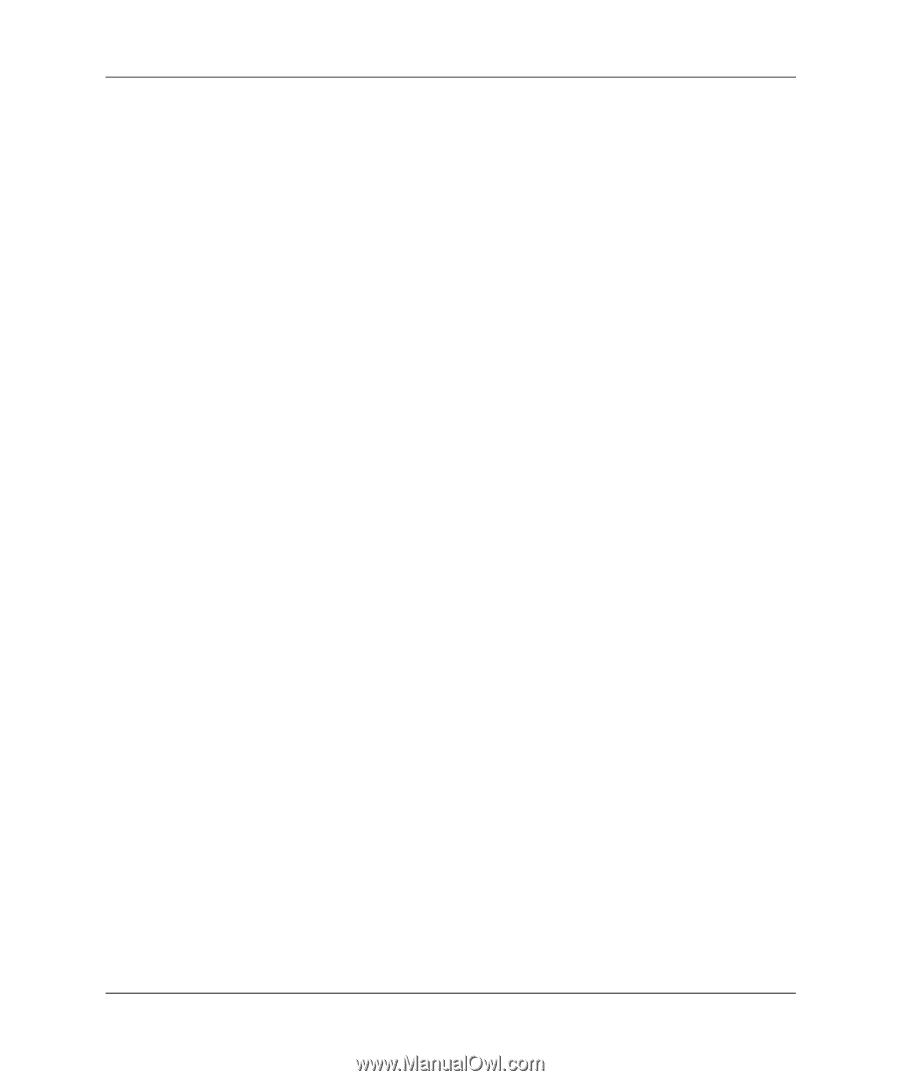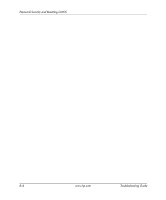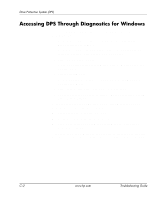HP Dc7100 Troubleshooting Guide - Page 88
Accessing DPS Through Diagnostics for Windows, Test Failed. Drive Replacement Recommended. Completion
 |
UPC - 829160356877
View all HP Dc7100 manuals
Add to My Manuals
Save this manual to your list of manuals |
Page 88 highlights
Drive Protection System (DPS) Accessing DPS Through Diagnostics for Windows To access DPS through Diagnostics for Windows, perform the following steps: 1. Turn on the computer and select Start > Control Panel > Diagnostics for Windows. A choice of five possible headings appears in the Diagnostics screen: Overview, Test, Status, Log, and Error. 2. Select Test > Type of Test. A choice of three tests appear: Quick Test, Complete Test, and Custom Test. 3. Select Custom Test. A choice of two test modes is offered: Interactive Mode and Unattended Mode. 4. Select Interactive Test > Storage > Hard Drives. 5. Select the specific drives to be tested > Drive Protection System Test > Begin Testing. When the test has been completed, one of three messages will be displayed for each of the drives tested: ■ Test Succeeded. Completion Code 0. ■ Test Aborted. Completion Code 1 or 2. ■ Test Failed. Drive Replacement Recommended. Completion Code 3 through 14. If the test failed, the completion code should be recorded and reported to your service provider for help in diagnosing the computer problem. C-2 www.hp.com Troubleshooting Guide