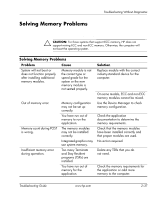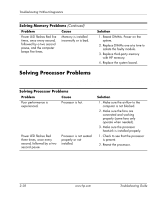HP Dc7100 Troubleshooting Guide - Page 56
Clean CD or DVD with a CD, Use Device Manager to remove - audio driver
 |
UPC - 829160356877
View all HP Dc7100 manuals
Add to My Manuals
Save this manual to your list of manuals |
Page 56 highlights
Troubleshooting Without Diagnostics Solving CD-ROM and DVD Problems (Continued) Problem Cause Solution Cannot eject compact disc (tray-load unit). Disc not properly seated in the drive. Turn off the computer and insert a thin metal rod into the emergency eject hole and push firmly. Slowly pull the tray out from the drive until the tray is fully extended, then remove the disc. CD-ROM, CD-RW, DVD-ROM, or DVD-R/RW drive cannot read a disc or takes too long to start. Media has been inserted upside down. Re-insert the Media with the label facing up. The DVD-ROM drive takes longer to start because it has to determine the type of media played, such as audio or video. Wait at least 30 seconds to let the DVD-ROM drive determine the type of media being played. If the disc still does not start, read the other solutions listed for this topic. CD or DVD disc is dirty. Clean CD or DVD with a CD cleaning kit, available from most computer stores. Windows does not detect the CD-ROM or DVD-ROM drive. 1. Use Device Manager to remove or uninstall the device in question. 2. Restart the computer and let Windows detect the CD or DVD driver. Recording audio CDs is difficult or impossible. Wrong or poor quality media type. 1. Try using a slower speed when recording. 2. Verify that you are using the correct media for the drive. 3. Try a different brand of media. Quality varies widely between manufacturers. 2-40 www.hp.com Troubleshooting Guide