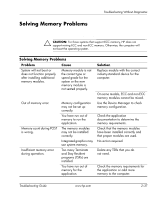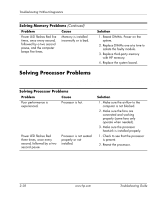HP Dc7100 Troubleshooting Guide - Page 57
Solving Drive Key Problems, Solving Internet Access Problems, If you encounter Drive Key problems
 |
UPC - 829160356877
View all HP Dc7100 manuals
Add to My Manuals
Save this manual to your list of manuals |
Page 57 highlights
Troubleshooting Without Diagnostics Solving Drive Key Problems If you encounter Drive Key problems, common causes and solutions are listed in the following table. Solving Drive Key Problems Problem Cause Drive Key is not seen as a drive letter in Windows XP. The drive letter after the last physical drive is not available. The computer boots to DOS after making a bootable Drive Key. Drive Key is bootable. Solution Change the default drive letter for the Drive Key in Windows XP. Install the Drive Key only after the operating system boots. Solving Internet Access Problems If you encounter Internet access problems, consult your Internet Service Provider (ISP) or refer to the common causes and solutions listed in the following table. Solving Internet Access Problems Problem Cause Unable to connect to the Internet. Internet Service Provider (ISP) account is not set up properly. Modem is not set up properly. Web browser is not set up properly. Cable/DSL modem is not plugged in. Solution Verify Internet settings or contact your ISP for assistance. Reconnect the modem. Verify the connections are correct using the quick setup documentation. Verify that the Web browser is installed and set up to work with your ISP. Plug in cable/DSL modem. You should see a "power" LED light on the front of the cable/DSL modem. Troubleshooting Guide www.hp.com 2-41