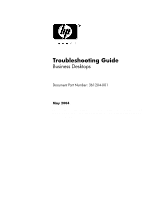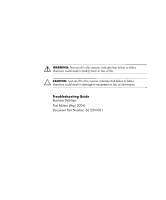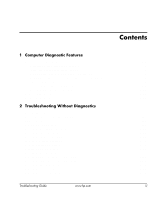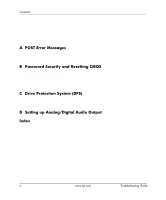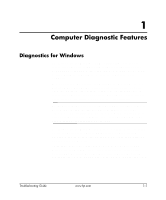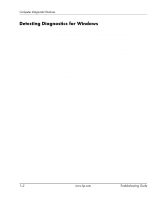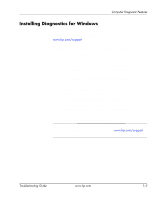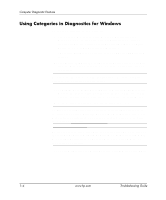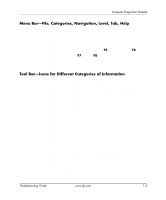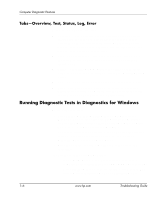HP Dc7100 Troubleshooting Guide - Page 5
Computer Diagnostic Features, Diagnostics for Windows
 |
UPC - 829160356877
View all HP Dc7100 manuals
Add to My Manuals
Save this manual to your list of manuals |
Page 5 highlights
1 Computer Diagnostic Features Diagnostics for Windows The Diagnostics for Windows (DFW) utility allows you to view information about the hardware and software configuration of the computer while running Microsoft Windows XP. It also allows you to perform hardware and software tests on the subsystems of the computer. When you invoke Diagnostics for Windows, the Overview screen is displayed, which shows the current configuration of the computer. From the Overview screen, there is access to several categories of information about the computer and the Test tab. The information in every screen of the utility can be saved to a file or printed. ✎ To test all subsystems, you must log in as the administrator. If you do not log in as the administrator, you will be unable to test some subsystems. The inability to test a subsystem will be indicated by an error message under the subsystem name in the Test window or by shaded check boxes that cannot be selected. Use Diagnostics for Windows to determine if all the devices installed on the computer are recognized by the system and functioning properly. Running tests is optional but recommended after installing or connecting a new device. Third party devices not supported by HP may not be detected by Diagnostics for Windows. Save, print, or display the information generated by the utility. You should run tests and have the printed report available before placing a call to the Customer Support Center. Troubleshooting Guide www.hp.com 1-1