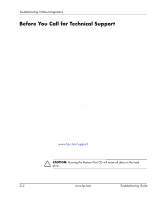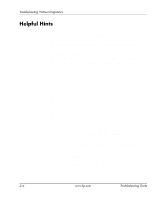HP Dc7100 Troubleshooting Guide - Page 20
Helpful Hints, Appendix A, POST Error, Messages, Solving Hardware, Installation Problems - expansion board
 |
UPC - 829160356877
View all HP Dc7100 manuals
Add to My Manuals
Save this manual to your list of manuals |
Page 20 highlights
Troubleshooting Without Diagnostics Helpful Hints If you encounter problems with the computer, monitor, or software, see the following list of general suggestions before taking further action: ■ Check that the computer and monitor are plugged into a working electrical outlet. ■ Check to see that the voltage select switch (some models) is set to the appropriate voltage for your region (115V or 230V). ■ Check to see that the computer is turned on and the green power light is on. ■ Check to see that the monitor is turned on and the green monitor light is on. ■ Check the Power LED on the front of the computer to see if it is flashing red. The flashing lights are error codes that will help you diagnose the problem. Refer to Appendix A, "POST Error Messages" for more information. ■ Turn up the brightness and contrast controls of the monitor if the monitor is dim. ■ Press and hold any key. If the system beeps, then the keyboard should be operating correctly. ■ Check all cable connections for loose connections or incorrect connections. ■ Wake the computer by pressing any key on the keyboard or pressing the power button. If the system remains in suspend mode, shut down the computer by pressing and holding the power button for at least four seconds then press the power button again to restart the computer. If the system will not shut down, unplug the power cord, wait a few seconds, then plug it in again. The computer will restart if automatic start on power loss is set in Computer Setup. If it does not restart, press the power button to start the computer. ■ Reconfigure the computer after installing a non-plug and play expansion board or other option. See "Solving Hardware Installation Problems" for instructions. 2-4 www.hp.com Troubleshooting Guide