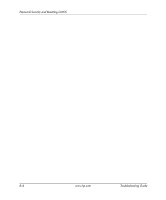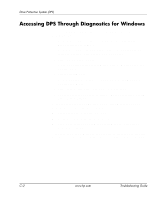HP Dc7100 Troubleshooting Guide - Page 91
Setting up Analog/Digital Audio Output - sound driver
 |
UPC - 829160356877
View all HP Dc7100 manuals
Add to My Manuals
Save this manual to your list of manuals |
Page 91 highlights
D Setting up Analog/Digital Audio Output Some computers may have an integrated audio solution that supports analog or digital external stereo speakers. These systems are capable of auto-sensing the speaker type and outputting the correct signal. To manually change between analog, digital, and auto-sense, complete the following set of procedures based on the operating system. ✎ If you set digital as the Output Mode, the internal speaker and external analog speakers will no longer output audio until you switch back to an auto-sense or analog mode. If you set analog as the Output Mode, external digital speakers will not function until you change the output mode back to an auto-sense or digital mode. In Microsoft Windows XP: 1. Click Start > Control Panel and then double-click the Sounds, Speech, and Audio Devices icon. 2. Select the Hardware tab. 3. Highlight the appropriate audio device. 4. Click Properties to open up the Device Properties panel. 5. Click the Properties tab. 6. Click the "+" next to Audio Devices to expand it. 7. Highlight the appropriate driver by clicking it. 8. Click Properties. 9. Click Settings. 10. Change the Output Mode to the desired setting. 11. Click OK to close the Properties panel. 12. Close the Control Panel. Troubleshooting Guide www.hp.com D-1