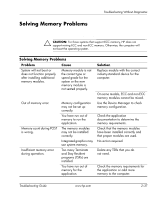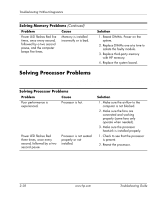HP Dc7100 Troubleshooting Guide - Page 55
Solving CD-ROM and DVD Problems, Problem, Cause, Solution, Storage > Storage Options
 |
UPC - 829160356877
View all HP Dc7100 manuals
Add to My Manuals
Save this manual to your list of manuals |
Page 55 highlights
Troubleshooting Without Diagnostics Solving CD-ROM and DVD Problems If you encounter CD-ROM or DVD problems, see the common causes and solutions listed in the following table or to the documentation that came with the optional device. Solving CD-ROM and DVD Problems Problem Cause System will not boot from CD-ROM or DVD drive. Removable Media Boot is disabled in the Computer Setup utility. Network Server Mode is enabled in Computer Setup. Non-bootable CD in drive. Boot order not correct. CD-ROM or DVD devices are not detected or driver is not loaded. Movie will not play in the DVD drive. Drive is not connected properly or not properly configured. Movie may be regionalized for a different country. Decoder software is not installed. Damaged media. Movie rating locked out by parental lock. Media installed upside down. Solution Run the Computer Setup utility and enable booting to removable media in Storage > Storage Options. Ensure IDE CD-ROM is enabled in Storage > Boot Order. Run the Computer Setup utility and disable Network Server Mode in Security > Password Options. Try a bootable CD in the drive. Run the Computer Setup utility and change boot sequence in Storage > Boot Order. See the documentation that came with the optional device. See the documentation that came with the DVD drive. Install decoder software. Replace media. Use DVD software to remove parental lock. Reinstall media. Troubleshooting Guide www.hp.com 2-39