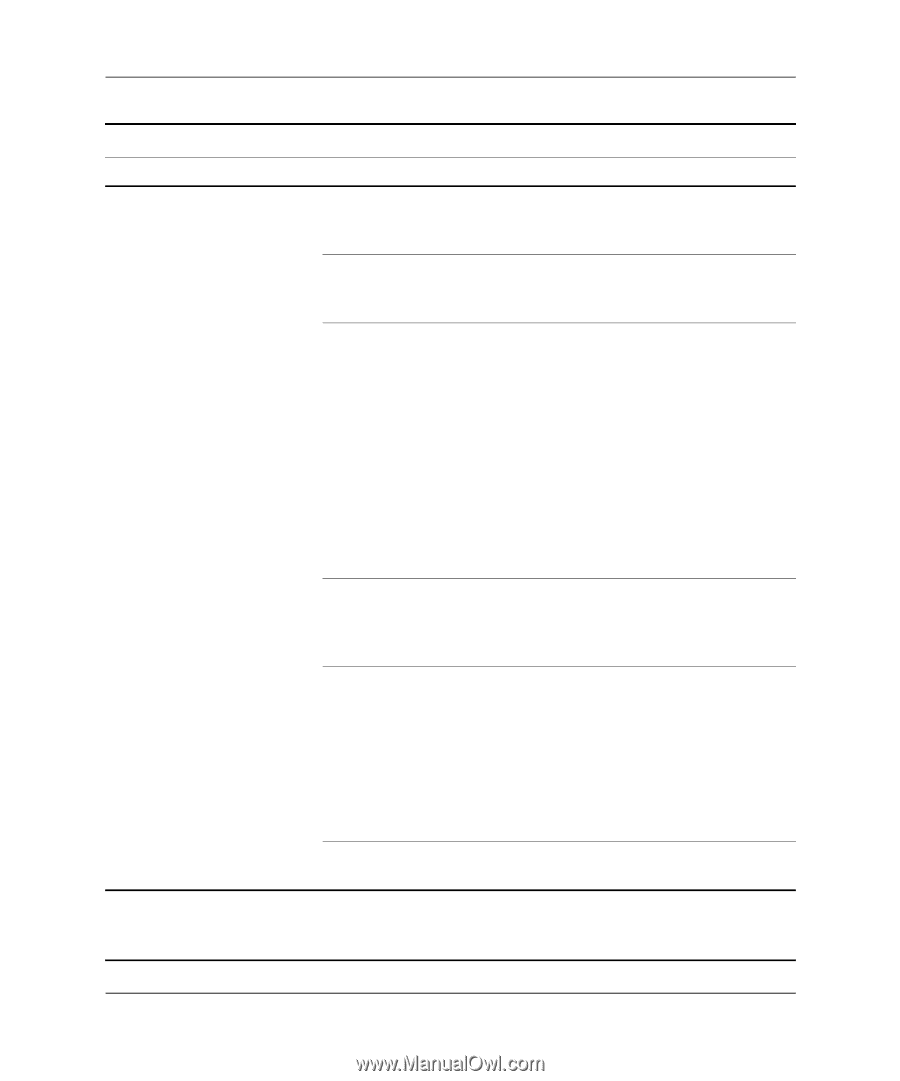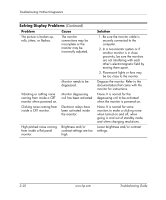HP Dc7100 Troubleshooting Guide - Page 41
Speech and Audio, and Audio Devices
 |
UPC - 829160356877
View all HP Dc7100 manuals
Add to My Manuals
Save this manual to your list of manuals |
Page 41 highlights
Troubleshooting Without Diagnostics Solving Audio Problems (Continued) Problem Cause Solution Sound does not come out of the speaker or headphones. (continued) The external speakers are not turned on. Turn on the external speakers. External speakers plugged into the wrong audio jack. See the sound card documentation for proper speaker connection. Digital CD audio is not enabled. Enable digital CD audio: 1. From the Control Panel, select System. 2. On the Hardware tab, click the Device Manager button. 3. Right-click on the CD/DVD device and select Properties. 4. On the Properties tab, make sure "Enable digital CD audio for this CD-ROM device" is checked. Headphones or devices connected to the line-out connector mute the internal speaker. Turn on and use headphones or external speakers, if connected, or disconnect headphones or external speakers. Volume is muted. 1. From the Control Panel program, click Sound, Speech and Audio Devices, then click Sounds and Audio Devices. 2. Click the Mute check box to remove the check mark from the box. Computer is in standby mode. Press the power button to resume from standby mode. Ä CAUTION: When attempting to resume from standby mode, do not hold down the power button for more than four seconds. Otherwise, the computer will shut down and you will lose your data. Troubleshooting Guide www.hp.com 2-25