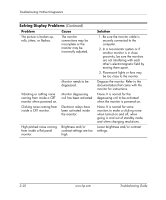HP Dc7100 Troubleshooting Guide - Page 43
Solving Printer Problems, If you encounter printer problems, see the documentation that came
 |
UPC - 829160356877
View all HP Dc7100 manuals
Add to My Manuals
Save this manual to your list of manuals |
Page 43 highlights
Troubleshooting Without Diagnostics Solving Printer Problems If you encounter printer problems, see the documentation that came with the printer and to the common causes and solutions listed in the following table. Solving Printer Problems Problem Cause Printer will not print. Printer is not turned on and online. The correct printer drivers for the application are not installed. Printer will not turn on. Printer prints garbled information. Printer is offline. If you are on a network, you may not have made the connection to the printer. Printer may have failed. The cables may not be connected properly. The correct printer driver for the application is not installed. The cables may not be connected properly. Printer memory may be overloaded. The printer may be out of paper. Solution Turn the printer on and make sure it is online. 1. Install the correct printer driver for the application. 2. Try printing using the MS-DOS command: DIR C:\ > [printer port] where [printer port] is the address of the printer being used. If the printer works, reload the printer driver. Make the proper network connections to the printer. Run printer self-test. Reconnect all cables and check the power cord and electrical outlet. Install the correct printer driver for the application. Reconnect all cables. Reset the printer by turning it off for one minute, then turn it back on. Check the paper tray and refill it if it is empty. Select online. Troubleshooting Guide www.hp.com 2-27