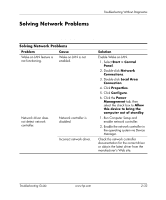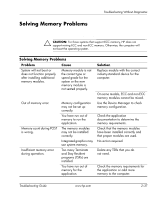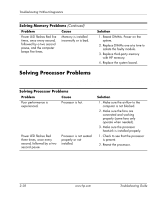HP Dc7100 Troubleshooting Guide - Page 49
Solving Network Problems, Start > Control - network driver
 |
UPC - 829160356877
View all HP Dc7100 manuals
Add to My Manuals
Save this manual to your list of manuals |
Page 49 highlights
Troubleshooting Without Diagnostics Solving Network Problems Some common causes and solutions for network problems are listed in the following table. These guidelines do not discuss the process of debugging the network cabling. Solving Network Problems Problem Cause Wake-on-LAN feature is not functioning. Wake-on-LAN is not enabled. Network driver does not detect network controller. Network controller is disabled. Incorrect network driver. Solution Enable Wake-on-LAN. 1. Select Start > Control Panel. 2. Double-click Network Connections. 3. Double-click Local Area Connection. 4. Click Properties. 5. Click Configure. 6. Click the Power Management tab, then select the check box to Allow this device to bring the computer out of standby. 1. Run Computer Setup and enable network controller. 2. Enable the network controller in the operating system via Device Manager. Check the network controller documentation for the correct driver or obtain the latest driver from the manufacturer's Web site. Troubleshooting Guide www.hp.com 2-33