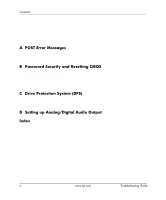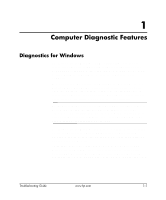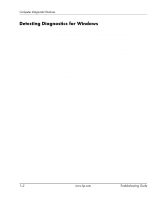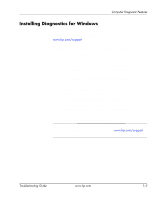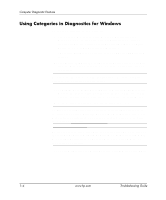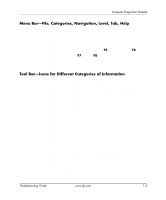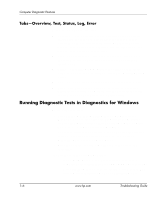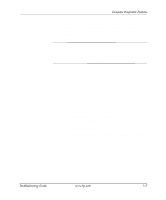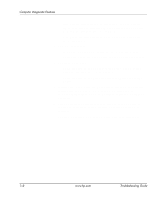HP Dc7100 Troubleshooting Guide - Page 9
Menu Bar-File, Categories, Navigation, Level, Tab, Help - multimedia audio controller
 |
UPC - 829160356877
View all HP Dc7100 manuals
Add to My Manuals
Save this manual to your list of manuals |
Page 9 highlights
Computer Diagnostic Features Menu Bar-File, Categories, Navigation, Level, Tab, Help At the top of the Diagnostics for Windows screen is the Menu Bar consisting of six pull-down menus: ■ File-Save As, Print, Printer Setup, Exit ■ Categories-See the list of categories in the following section ■ Navigation-Previous Category (F5), Next Category (F6) ■ Level-Less (F7), More (F8) ■ Tab-Overview, Test, Status, Log, Error ■ Help-Contents, How to use Help, About Tool Bar-Icons for Different Categories of Information Below the Menu Bar, the Tool Bar contains a row of icons for each of the following categories of information about the computer: ■ System-System board, ROM, date, and time information ■ Asset Control-Asset tag, system serial number, and processor information ■ Input Devices-Keyboard, mouse, and joystick(s) information ■ Communication-Ports in system and information about each ■ Storage-Storage drives in system and information about each ■ Graphics-Graphics system information ■ Memory-System board and Windows memory information ■ Multimedia-Optical storage (CD, DVD, and so on) and audio information ■ Windows-Windows information ■ Architecture-PCI Device information ■ Resources-IRQ, I/O, and Memory Map information ■ Health-Status of system temperature and hard drives ■ Miscellaneous-CMOS, DMI, BIOS, System, Product Name, and Serial Number Troubleshooting Guide www.hp.com 1-5