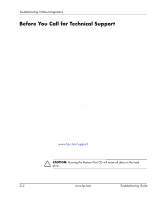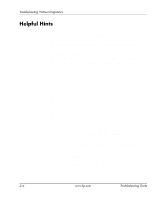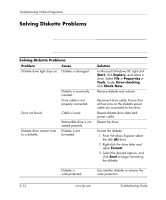HP Dc7100 Troubleshooting Guide - Page 23
Problem, Cause, Solution, The Smart Cover FailSafe Key, - manual
 |
UPC - 829160356877
View all HP Dc7100 manuals
Add to My Manuals
Save this manual to your list of manuals |
Page 23 highlights
Troubleshooting Without Diagnostics Solving General Problems (Continued) Problem Cause Cannot remove computer cover or access panel. Smart Cover Lock, featured on some computers, is locked. Poor performance is experienced. Processor is hot. Hard drive is full. Low on memory. Hard drive fragmented. Program previously accessed did not release reserved memory back to the system. Virus resident on the hard drive. Too many applications running. Cause unknown. Solution Unlock the Smart Cover Lock using Computer Setup. The Smart Cover FailSafe Key, a device for manually disabling the Smart Cover Lock, is available from HP. You will need the FailSafe Key in case of forgotten password, power loss, or computer malfunction. Order PN 166527-001 for the wrench-style key or PN 166527-002 for the screwdriver bit key. 1. Make sure the airflow to the computer is not blocked. 2. Make sure the fans are connected and working properly (some fans only operate when needed). 3. Make sure the processor heatsink is installed properly. Transfer data from the hard drive to create more space on the hard drive. Add more memory. Defragment hard drive. Restart the computer. Run virus protection program. 1. Close unnecessary applications to free up memory. 2. Add more memory. Restart the computer. Troubleshooting Guide www.hp.com 2-7