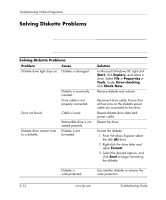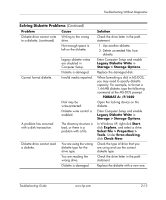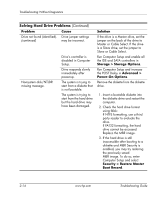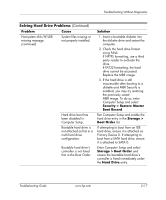HP Dc7100 Troubleshooting Guide - Page 30
Storage > Storage Options >, Security > Password Options
 |
UPC - 829160356877
View all HP Dc7100 manuals
Add to My Manuals
Save this manual to your list of manuals |
Page 30 highlights
Troubleshooting Without Diagnostics Solving Diskette Problems (Continued) Problem Cause "Invalid system disk" message is displayed. A diskette that does not contain the system files needed to start the computer has been inserted in the drive. Diskette error has occurred. Cannot Boot to Diskette. Diskette is not bootable. Diskette boot has been disabled in Computer Setup. Network server mode is enabled in Computer Setup. Removable media boot has been disabled in Computer Setup. Solution When drive activity stops, remove the diskette and press the Spacebar. The computer should start up. Restart the computer by pressing the power button. Replace with a bootable diskette. 1. Run Computer Setup and enable diskette boot in Storage > Boot Order. 2. Run Computer Setup and enable diskette boot in Storage > Storage Options > Removable Media Boot. ✎ Both steps should be used as the Removable Media Boot function in Computer Setup overrides the Boot Order enable command. Run Computer Setup and disable Network Server Mode in Security > Password Options. Run Computer Setup and enable Removable Media Boot in Storage > Storage Options > Removable Media Boot. 2-14 www.hp.com Troubleshooting Guide