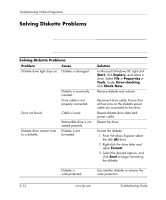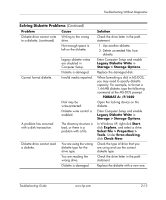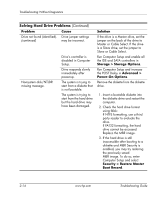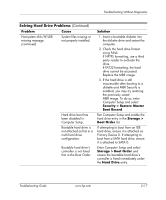HP Dc7100 Troubleshooting Guide - Page 28
Solving Diskette Problems, Problem, Cause, Solution, Start, Explore, File > Properties >, Tools
 |
UPC - 829160356877
View all HP Dc7100 manuals
Add to My Manuals
Save this manual to your list of manuals |
Page 28 highlights
Troubleshooting Without Diagnostics Solving Diskette Problems Common causes and solutions for diskette problems are listed in the following table. ✎ You may need to reconfigure the computer when you add or remove hardware, such as an additional diskette drive. See "Solving Hardware Installation Problems" for instructions. Solving Diskette Problems Problem Cause Diskette drive light stays on. Diskette is damaged. Diskette is incorrectly inserted. Drive cable is not properly connected. Drive not found. Cable is loose. Diskette drive cannot write to a diskette. Removable drive is not seated properly. Diskette is not formatted. Solution In Microsoft Windows XP, right-click Start, click Explore, and select a drive. Select File > Properties > Tools. Under Error-checking, click Check Now. Remove diskette and reinsert. Reconnect drive cable. Ensure that all four pins on the diskette power cable are connected to the drive. Reseat diskette drive data and power cable. Reseat the drive. Format the diskette. 1. From Windows Explorer select the disk (A) drive. 2. Right-click the drive letter and select Format. 3. Select the desired options, and click Start to begin formatting the diskette. Diskette is write-protected. Use another diskette or remove the write protection. 2-12 www.hp.com Troubleshooting Guide