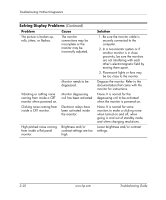HP Dc7100 Troubleshooting Guide - Page 42
Output Mode, Problem, Cause, Solution, Appendix D, Setting up, Analog/Digital Audio Output.
 |
UPC - 829160356877
View all HP Dc7100 manuals
Add to My Manuals
Save this manual to your list of manuals |
Page 42 highlights
Troubleshooting Without Diagnostics Solving Audio Problems (Continued) Problem Cause Solution Noise or no sound comes out of the speakers or headphones. Computer may not be detecting the correct speaker/headphone type or output or analog-to-digital auto-sense is not engaged. 1. If you are using digital speakers that have a stereo jack and want the system to auto-switch to digital, use a stereo-to-mono adapter to properly engage the auto-sense feature. 2. If a stereo-to-mono adapter is not available, use the multimedia device properties to manually switch the audio signal from analog to digital. 3. If the headphones have a mono jack, use the multimedia device properties to switch the system to analog out. For information on how to change the Audio Output Mode, see Appendix D, "Setting up Analog/Digital Audio Output." ✎ If you set digital as the Output Mode, the internal speaker and external analog speakers will no longer output audio until you switch back to an auto-sense or analog mode. If you set analog as the Output Mode, external digital speakers will not function until you change the output mode back to an auto-sense or digital mode. See Appendix D, "Setting up Analog/Digital Audio Output" for additional information. Computer appears to be locked up while recording audio. The hard disk may be full. Before recording, make sure there is enough free space on the hard disk. You can also try recording the audio file in a compressed format. 2-26 www.hp.com Troubleshooting Guide