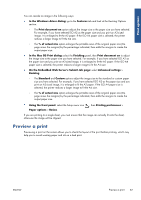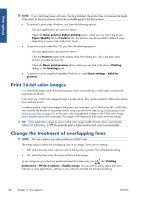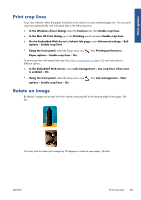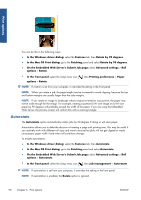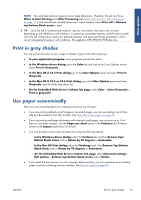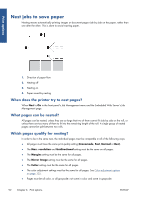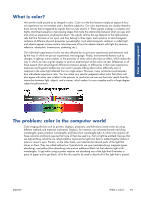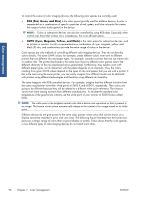HP Designjet Z6200 HP Designjet Z6200 Photo Printer series - User's Guide: Eng - Page 100
Nest jobs to save paper, When does the printer try to nest s?, What s can be nested?
 |
View all HP Designjet Z6200 manuals
Add to My Manuals
Save this manual to your list of manuals |
Page 100 highlights
Print options Nest jobs to save paper Nesting means automatically printing images or document pages side by side on the paper, rather than one after the other. This is done to avoid wasting paper. 1. Direction of paper flow 2. Nesting off 3. Nesting on 4. Paper saved by nesting When does the printer try to nest pages? When Nest is On in the front panel's Job Management menu and the Embedded Web Server's Job Management page. What pages can be nested? All pages can be nested, unless they are so large that two of them cannot fit side by side on the roll, or unless there are too many of them to fit into the remaining length of the roll. A single group of nested pages cannot be split between two rolls. Which pages qualify for nesting? In order to be in the same nest, the individual pages must be compatible in all of the following ways: ● All pages must have the same print quality setting (Economode, Fast, Normal or Best). ● The Max. resolution and Unidirectional setting must be the same on all pages. ● The Margins setting must be the same for all pages. ● The Mirror Image setting must be the same for all pages. ● The Cutter setting must be the same for all pages. ● The color adjustment settings must be the same for all pages. See Color-adjustment options on page 105. ● Pages must be all color, or all grayscale: not some in color and some in grayscale. 92 Chapter 6 Print options ENWW