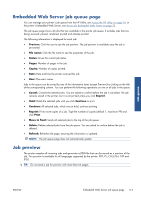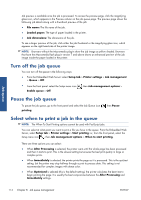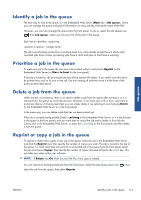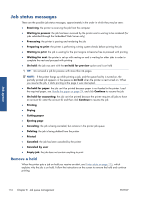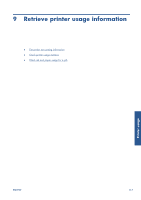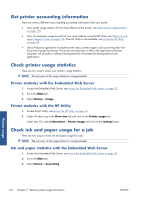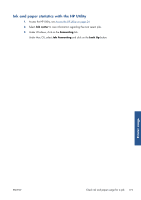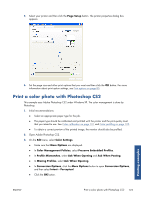HP Designjet Z6200 HP Designjet Z6200 Photo Printer series - User's Guide: Eng - Page 126
Get printer accounting information, Check printer usage statistics
 |
View all HP Designjet Z6200 manuals
Add to My Manuals
Save this manual to your list of manuals |
Page 126 highlights
Get printer accounting information There are various different ways of getting accounting information from your printer. ● View printer usage statistics for the whole lifetime of the printer, see Check printer usage statistics on page 118. ● View ink and paper usage for each of your recent jobs by using the HP Utility, see Check ink and paper usage for a job on page 118. If the HP Utility is not available, see Access the HP Utility on page 24. ● Use a third-party application to request printer status, printer usage or job accounting data from the printer through the Internet. The printer provides data in XML to the application whenever requested. HP provides a Software Development Kit to facilitate the development of such applications. Check printer usage statistics There are two ways to check your printer's usage statistics. NOTE: The accuracy of the usage statistics is not guaranteed. Printer statistics with the Embedded Web Server 1. Access the Embedded Web Server, see Access the Embedded Web Server on page 23. 2. Go to the Main tab. 3. Select History > Usage. Printer statistics with the HP Utility 1. Access the HP Utility, see Access the HP Utility on page 24. 2. Under Windows, go to the Overview tab and click on the Printer usage link. Under Mac OS, select Information > Printer Usage and click on the Lookup button. Check ink and paper usage for a job There are two ways to check ink and paper usage for a job. NOTE: The accuracy of the usage statistics is not guaranteed. Ink and paper statistics with the Embedded Web Server 1. Access the Embedded Web Server, see Access the Embedded Web Server on page 23. 2. Go to the Main tab. 3. Select History > Accounting. Printer usage 118 Chapter 9 Retrieve printer usage information ENWW