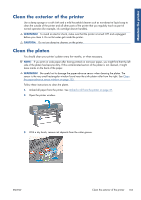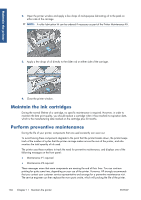HP Designjet Z6200 HP Designjet Z6200 Photo Printer series - User's Guide: Eng - Page 146
Update the printer firmware, Change the ink absorber
 |
View all HP Designjet Z6200 manuals
Add to My Manuals
Save this manual to your list of manuals |
Page 146 highlights
Maintain the printer Update the printer firmware The printer's various functions are controlled by software that resides in the printer, also known as firmware. From time to time, firmware updates from Hewlett-Packard become available. These updates increase the printer's functionality and enhance its features. Firmware updates can be downloaded from the Internet and installed in your printer in the following ways. Use the method that you find most convenient. ● In Windows, open the HP Utility, select your printer, click the Support tab, and then select Firmware Update. ● In Mac OS, open the HP Utility, select Support and then select Firmware Update. ● Through the printer's Embedded Web Server, click the Setup tab and then select Firmware update. Follow the onscreen instructions to download the firmware file and store it on your hard disk. Then select the downloaded file and click Update. The firmware includes a set of the most commonly used paper presets. Extra paper presets can be downloaded separately; see Download paper presets on page 47. If you experience very slow progress while uploading the firmware file to the printer, the reason could be that you are using a proxy server. In that case, try bypassing the proxy server and accessing the Embedded Web Server directly. ● In Internet Explorer 6 for Windows, go to Tools > Internet Options > Connections > LAN Settings, and select the Bypass proxy server for local addresses check box. Alternatively, for more precise control, click the Advanced button and add the printer's IP address to the list of exceptions, for which the proxy server is not used. ● In Safari for Mac OS, go to Safari > Preferences > Advanced and click the Proxies: Change Settings button. Add the printer's IP address or its domain name to the list of exceptions, for which the proxy server is not used. Change the ink absorber An alert appears on the printer front panel when the ink absorber is reaching its maximum saturation and again when the absorber should be changed. NOTE: The absorber can become excessively dry and fail to function correctly in climates where the relative humidity is consistently below 25%. CAUTION: A saturated or excessively dry ink absorber can cause severe damage to the printheads and other parts of the printer. HP strongly recommends that you promptly change the ink absorber when alerted. Remove the ink absorber An ink absorber and disposable plastic gloves are included in the maintenance kit that can be ordered for your printer. 138 Chapter 11 Maintain the printer ENWW