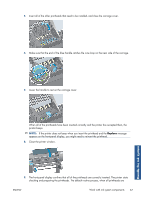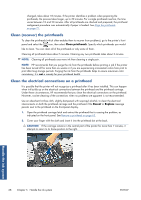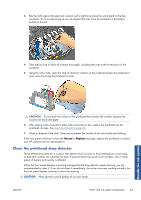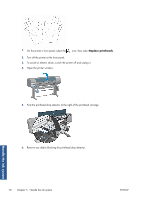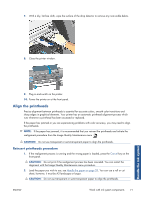HP Designjet Z6200 HP Designjet Z6200 Photo Printer series - User's Guide: Eng - Page 74
Insert a printhead, insert it too quickly, or at an angle, or if you rotate it as you insert it.
 |
View all HP Designjet Z6200 manuals
Add to My Manuals
Save this manual to your list of manuals |
Page 74 highlights
Insert a printhead 1. Remove the orange protective caps by pulling them down. 2. The printhead is designed to prevent you from accidentally inserting it into the wrong slot. Check that the colored label on the printhead matches the colored label of the carriage slot into which the printhead is to be inserted. 3. Insert the new printhead into its correct slot in the carriage. CAUTION: Insert the printhead slowly and vertically, straight down. It can be damaged if you insert it too quickly, or at an angle, or if you rotate it as you insert it. Handle the ink system 4. Push down as indicated by the arrow. CAUTION: You might feel some resistance when installing the new printhead, so you need to press it down firmly but smoothly. You should hear a beep and see confirmation on the front-panel display that the printhead has been inserted. If you have difficulty, see Cannot insert a printhead on page 165. 66 Chapter 5 Handle the ink system ENWW