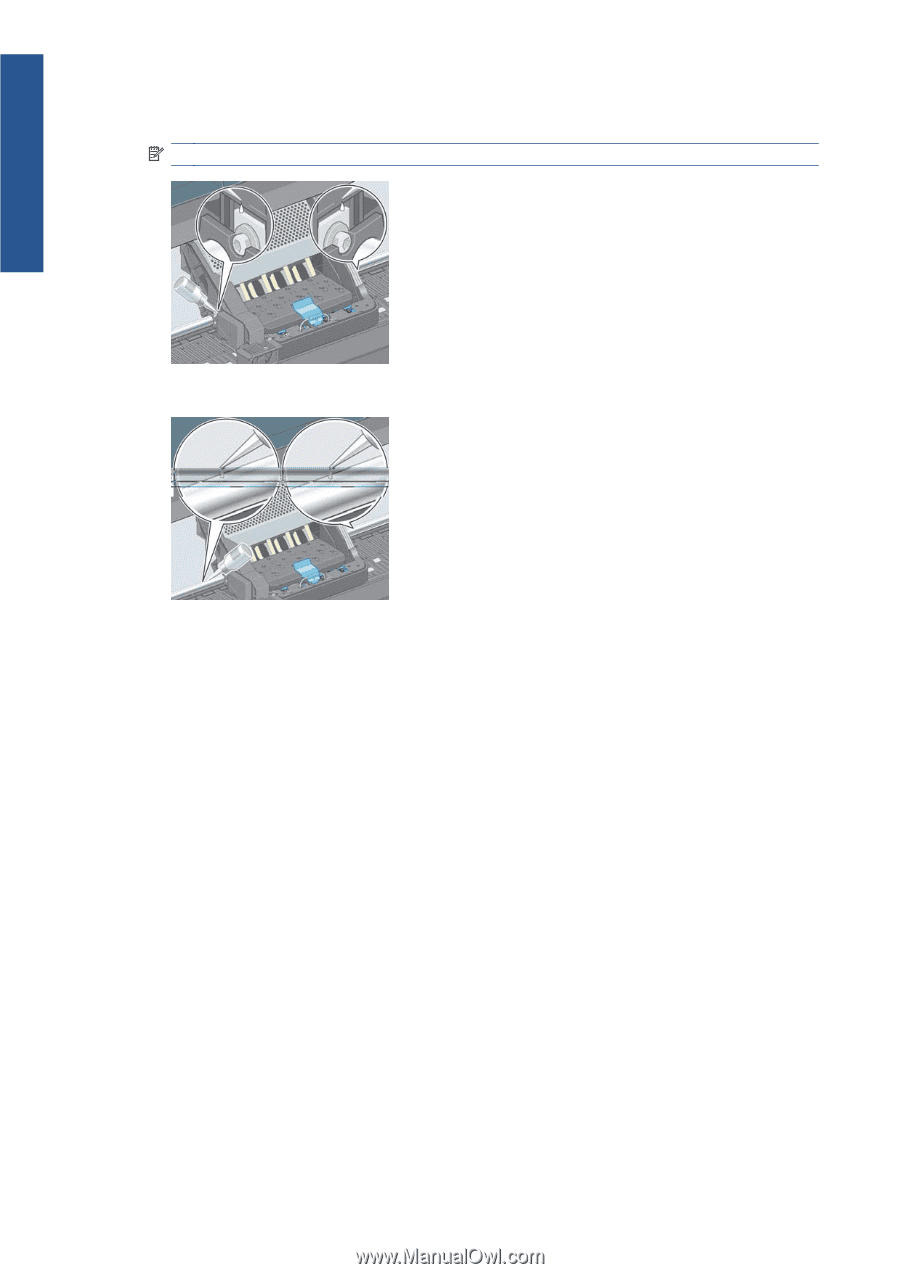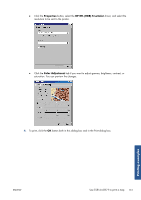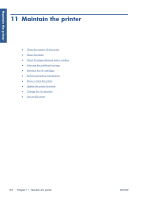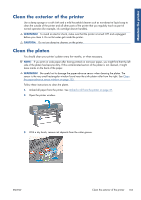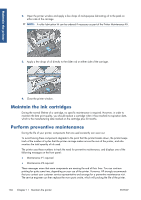HP Designjet Z6200 HP Designjet Z6200 Photo Printer series - User's Guide: Eng - Page 144
Maintain the ink cartridges, Perform preventive maintenance - maintenance kit
 |
View all HP Designjet Z6200 manuals
Add to My Manuals
Save this manual to your list of manuals |
Page 144 highlights
Maintain the printer 2. Open the printer window and apply a few drops of multi-purpose lubricating oil to the pads on either side of the carriage. NOTE: A roller lubrication kit can be ordered if necessary as part of the Printer Maintenance Kit. 3. Apply a few drops of oil directly to the slider rod on either side of the carriage. 4. Close the printer window. Maintain the ink cartridges During the normal lifetime of a cartridge, no specific maintenance is required. However, in order to maintain the best print quality, you should replace a cartridge when it has reached its expiration date, which is the manufacturing date marked on the cartridge plus 30 months. Perform preventive maintenance During the life of your printer, components that are used constantly can wear out. To avoid having these components degrade to the point that the printer breaks down, the printer keeps track of the number of cycles that the printer carriage makes across the axis of the printer, and also monitors the total quantity of ink used. The printer uses these numbers to track the need for preventive maintenance, and displays one of the following messages on the front panel: ● Maintenance #1 required ● Maintenance #2 required These messages mean that some components are nearing the end of their lives. You can continue printing for quite some time, depending on your use of the printer. However, HP strongly recommends that you contact your customer service representative and arrange for a preventive maintenance visit. The service engineer can then replace the worn parts onsite, which will prolong the life of the printer. 136 Chapter 11 Maintain the printer ENWW