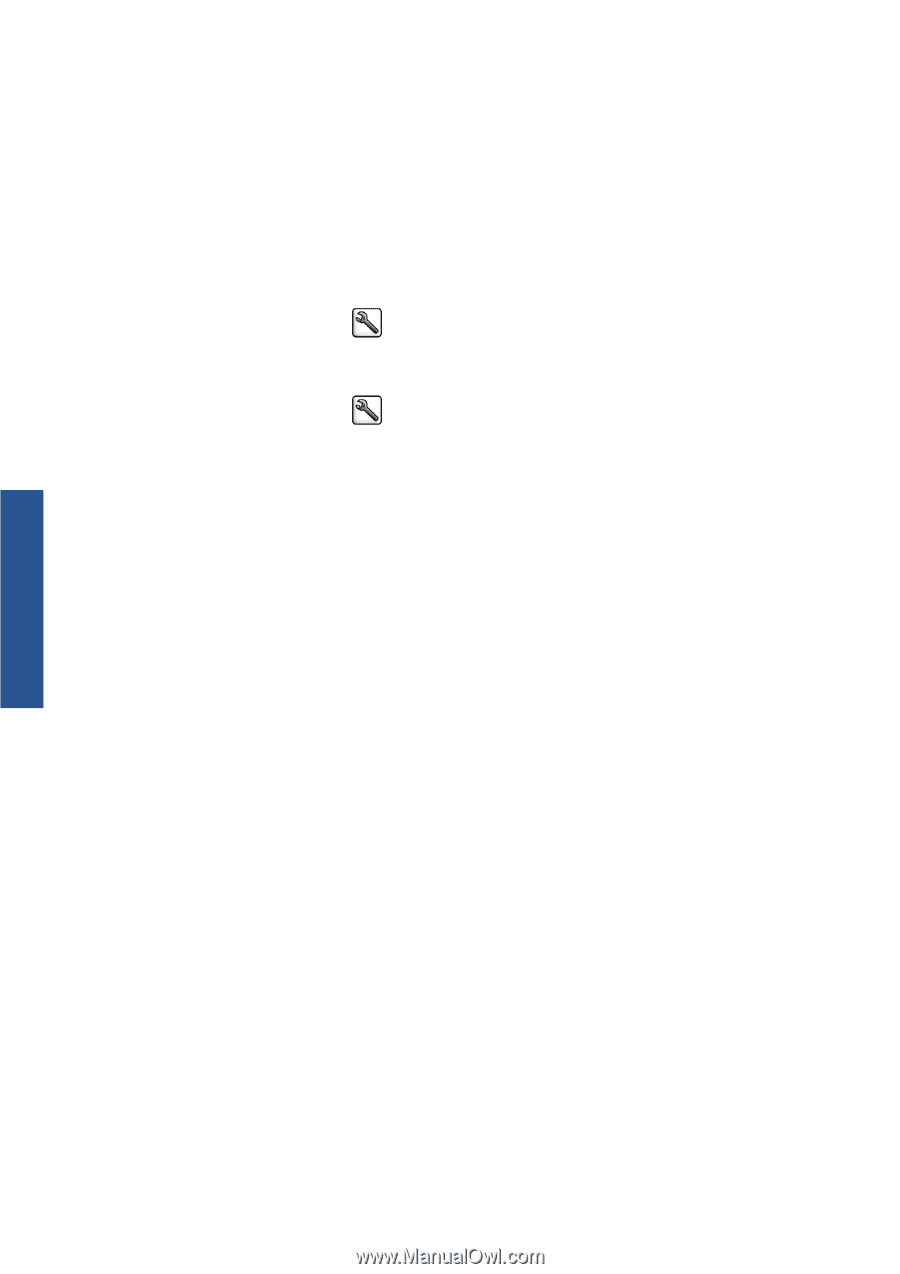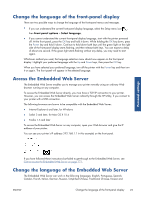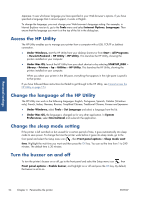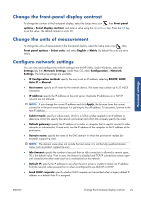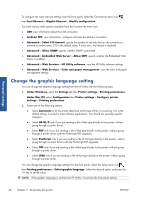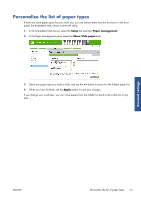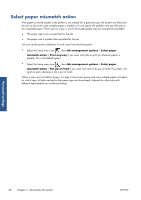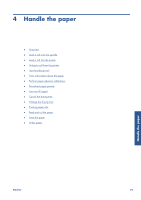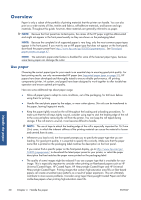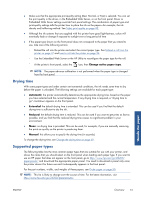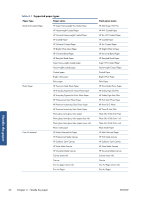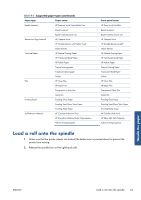HP Designjet Z6200 HP Designjet Z6200 Photo Printer series - User's Guide: Eng - Page 36
Select paper mismatch action
 |
View all HP Designjet Z6200 manuals
Add to My Manuals
Save this manual to your list of manuals |
Page 36 highlights
Select paper mismatch action If the paper currently loaded in the printer is not suitable for a particular job, the printer can either put the job on hold until some suitable paper is loaded, or it can ignore the problem and print the job on the unsuitable paper. There are two ways in which the loaded paper may be considered unsuitable: ● The paper type is not as specified for the job ● The paper size is smaller than specified for the job You can set the printer's behavior in such cases from the front panel. ● Select the Setup menu icon , then Job management options > Select paper mismatch action > Print anyway if you want such jobs to print on whatever paper is loaded. This is the default option. ● Select the Setup menu icon , then Job management options > Select paper mismatch action > Put job on hold if you want such jobs to be put on hold. The printer will send an alert whenever a job is put on hold. When a job is put on hold for paper, it is kept in the printer queue until some suitable paper is loaded (in which case, all jobs waiting for that paper type can be printed). Meanwhile, other jobs with different requirements can continue printing. Personal settings 28 Chapter 3 Personalize the printer ENWW