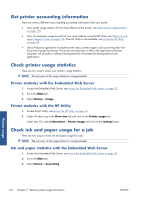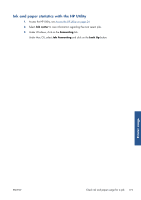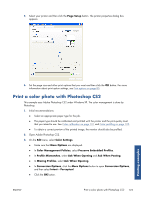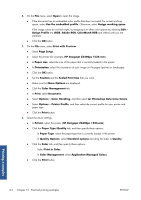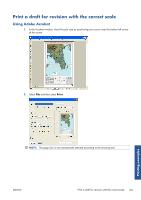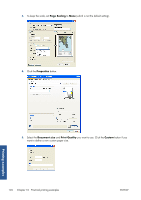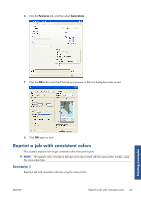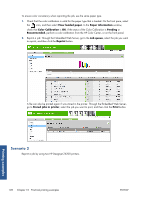HP Designjet Z6200 HP Designjet Z6200 Photo Printer series - User's Guide: Eng - Page 131
Print a color photo with Photoshop CS2, Ask When Opening
 |
View all HP Designjet Z6200 manuals
Add to My Manuals
Save this manual to your list of manuals |
Page 131 highlights
5. Select your printer and then click the Page Setup button. The printer properties dialog box appears. 6. Set the page size and other print options that you want and then click the OK button. For more information about print option settings, see Print options on page 80. Print a color photo with Photoshop CS2 This example uses Adobe Photoshop CS2 under Windows XP. The color management is done by Photoshop. 1. Initial recommendations: ● Select an appropriate paper type for the job. ● The paper type should be calibrated and profiled with the printer and the print-quality level that you intend to use. See Color calibration on page 101 and Color profiling on page 102. ● To obtain a correct preview of the printed image, the monitor should also be profiled. 2. Open Adobe Photoshop CS2. 3. On the Edit menu, select Color Settings. ● Make sure that More Options are displayed. ● In Color Management Policies, select Preserve Embedded Profiles. ● In Profile Mismatches, select Ask When Opening and Ask When Pasting. ● In Missing Profiles, select Ask When Opening. ● In Conversion Options, click the More Options button to open Conversion Options, and then select Intent > Perceptual. ● Click the OK button. ENWW Print a color photo with Photoshop CS2 123 Printing examples