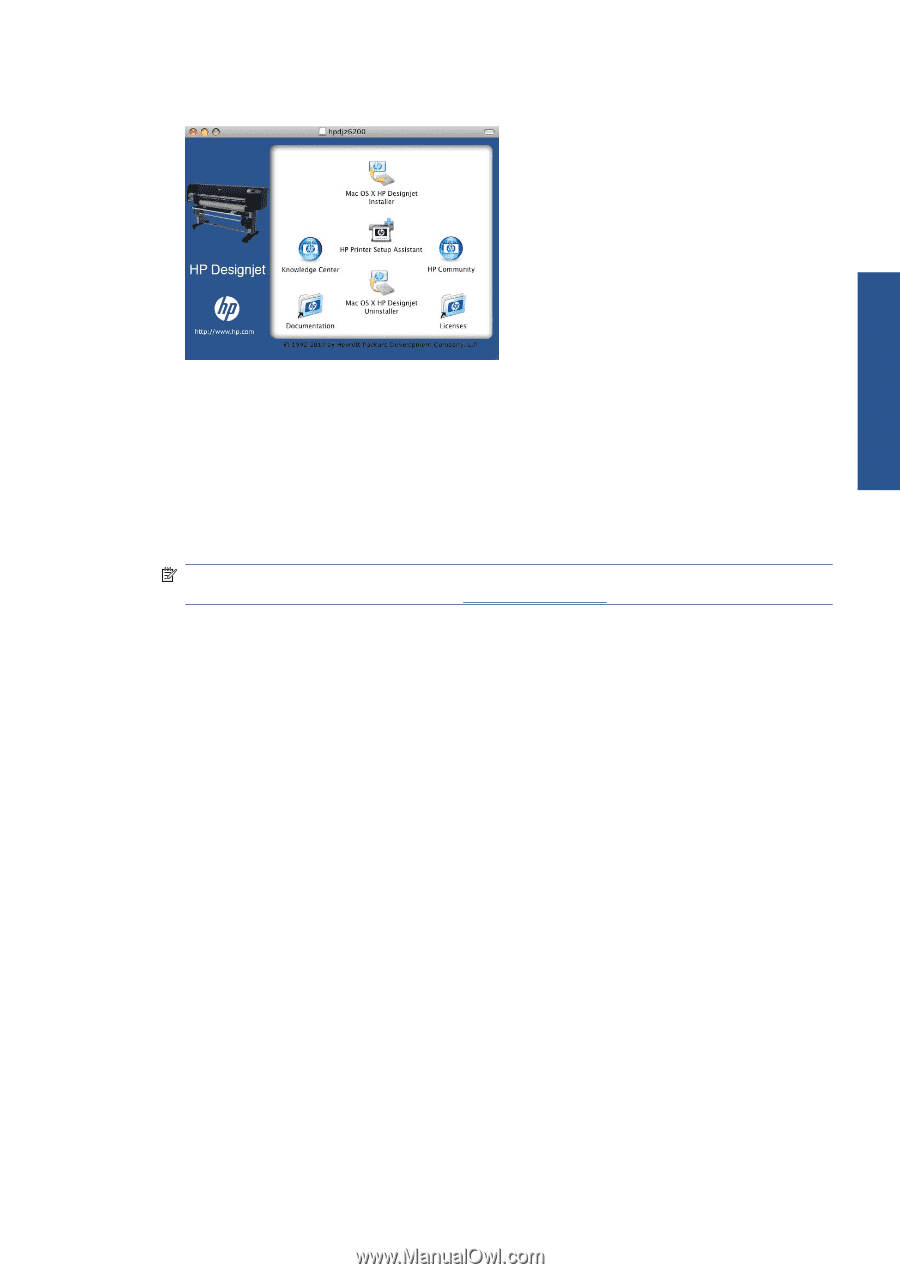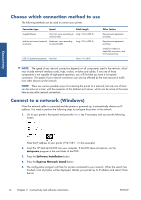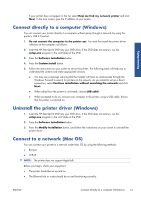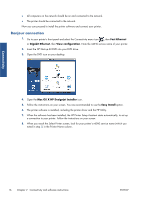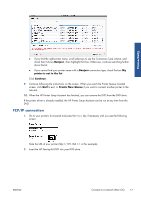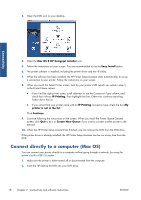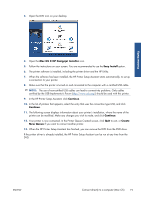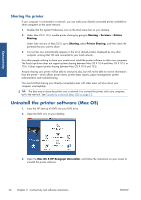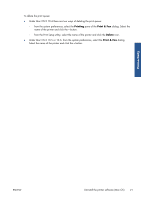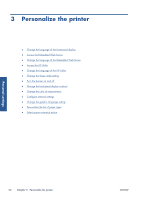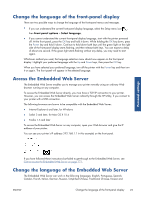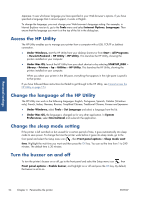HP Designjet Z6200 HP Designjet Z6200 Photo Printer series - User's Guide: Eng - Page 27
Connectivity, Mac OS X HP Designjet Installer, Easy Install, Continue, Create, New Queue
 |
View all HP Designjet Z6200 manuals
Add to My Manuals
Save this manual to your list of manuals |
Page 27 highlights
Connectivity 3. Open the DVD icon on your desktop. 4. Open the Mac OS X HP Designjet Installer icon. 5. Follow the instructions on your screen. You are recommended to use the Easy Install option. 6. The printer software is installed, including the printer driver and the HP Utility. 7. When the software has been installed, the HP Printer Setup Assistant starts automatically, to set up a connection to your printer. 8. Make sure that the printer is turned on and connected to the computer with a certified USB cable. NOTE: The use of non-certified USB cables can lead to connectivity problems. Only cables certified by the USB Implementor's Forum (http://www.usb.org/) should be used with this printer. 9. In the HP Printer Setup Assistant, click Continue. 10. In the list of printers that appears, select the entry that uses the connection type USB, and click Continue. 11. The following screen displays information about your printer's installation, where the name of the printer can be modified. Make any changes you wish to make, and click Continue. 12. Your printer is now connected. In the Printer Queue Created screen, click Quit to exit, or Create New Queue if you want to connect another printer. 13. When the HP Printer Setup Assistant has finished, you can remove the DVD from the DVD drive. If the printer driver is already installed, the HP Printer Setup Assistant can be run at any time from the DVD. ENWW Connect directly to a computer (Mac OS) 19