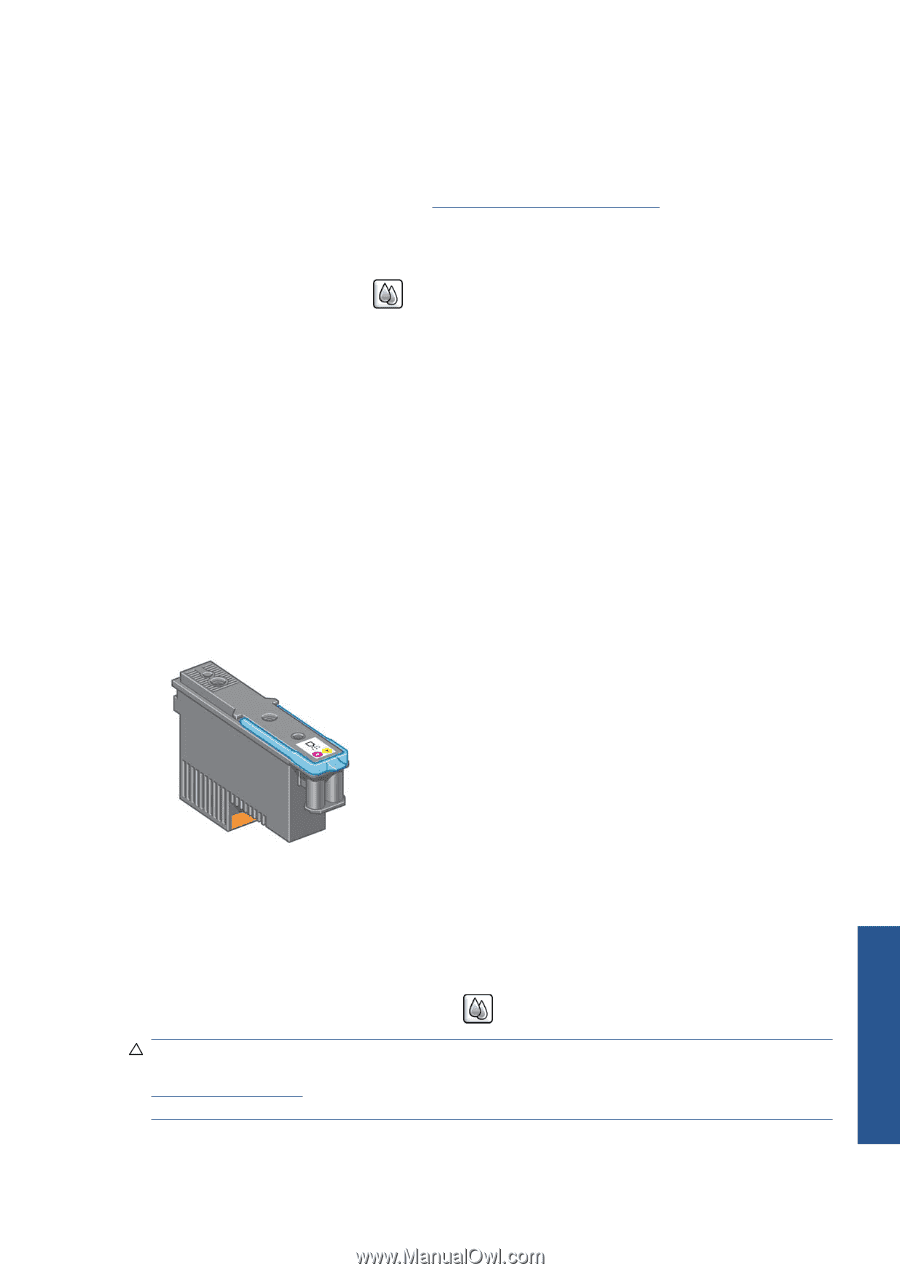HP Designjet Z6200 HP Designjet Z6200 Photo Printer series - User's Guide: Eng - Page 67
Printheads, Replace ink cartridges, View printhead status
 |
View all HP Designjet Z6200 manuals
Add to My Manuals
Save this manual to your list of manuals |
Page 67 highlights
● Print quality may be impaired. ● The printer will be unable to estimate the ink level in the cartridge, and will report it as empty. To force the printer to accept cartridges that it believes to be empty, follow these instructions: 1. Install the cartridge in the printer (see Insert an ink cartridge on page 62). 2. The front panel will complain that the cartridge is empty, and the cartridge removal process will start. Press the Cancel key to stop this automatic process. 3. At the front panel, select the icon. 4. Highlight Replace ink cartridges, but do not select it. 5. Press the Cancel key and the Up key at the same time, and hold them down for at least two seconds. 6. The front panel will display a series of warning messages. In response to each message, press the Cancel key to cancel the process, or the OK key to confirm that you wish to continue. When you have pressed OK in response to all warning messages, the front panel will give the usual ink cartridge status display, but the cartridge will be shown as empty with a warning sign. Printheads The printheads are connected to the ink cartridges. They use jet action to put ink on the paper. Each printhead has two ink-cartridge connection points and two sets of nozzles, which means that each printhead prints in two different colors. For example, the printhead below prints in magenta and yellow. Handle the ink system The printheads are extremely durable and do not need to be replaced every time an ink cartridge is replaced. They provide excellent results even when the ink cartridges contain a low level of ink. To maintain optimum print quality, the printheads are automatically tested at regular intervals, and automatically serviced when necessary. This takes a little time and can occasionally delay printing. When a printhead eventually needs to be replaced, the front panel will display a message. To check the status of the printheads, select the icon, then View printhead status. CAUTION: Avoid touching pins, leads, and circuitry when handling ink cartridges because these elements are sensitive to electrostatic discharge. Such devices are called ESD-sensitive devices. See Glossary on page 207. Electrostatic discharges are one of the main hazards to electronics products. This type of damage can reduce the life expectancy of the device. ENWW Ink system components 59