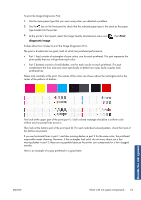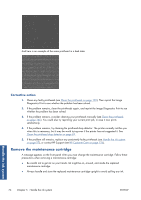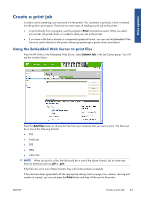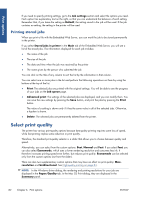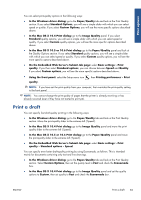HP Designjet Z6200 HP Designjet Z6200 Photo Printer series - User's Guide: Eng - Page 86
HP Utility procedures, View printhead information, Order ink supplies - photo printer how to print
 |
View all HP Designjet Z6200 manuals
Add to My Manuals
Save this manual to your list of manuals |
Page 86 highlights
HP Utility procedures ● In the HP Utility for Windows, go to the Overview tab. The status of each cartridge appears when you select Supply Status > Cartridges. ● In the HP Utility for Mac OS, select Information > Printer Status. View printhead information The printer automatically checks and services the printheads after each print. Follow these steps to get more information on your printheads. 1. At the front panel, select the icon, then Printhead information. 2. Select the printhead for which you want to see information. 3. The front panel shows the following information: ● Colors ● Product name ● Product number ● Serial number ● Status (see Front-panel error messages on page 199) ● Volume of ink it has used ● Warranty status You can also get most of this information without leaving your computer by using the HP Utility. NOTE: If the status is See warranty note, this indicates that non-HP ink is being used. Printer service or repairs required as a result of using non-HP ink are not covered under warranty. See the Legal Information document for detailed warranty implications. Order ink supplies You can order the following ink supplies for your printer. Table 5-1 Ink cartridges Cartridge Part number HP 771 775 ml Matte Black Designjet Ink Cartridge HP 771 775 ml Chromatic Red Designjet Ink Cartridge HP 771 775 ml Magenta Designjet Ink Cartridge HP 771 775 ml Yellow Designjet Ink Cartridge HP 771 775 ml Light Magenta Designjet Ink Cartridge HP 771 775 ml Light Cyan Designjet Ink Cartridge HP 771 775 ml Photo Black Designjet Ink Cartridge HP 771 775 ml Light Gray Designjet Ink Cartridge CE037A CE038A CE039A CE040A CE041A CE042A CE043A CE044A Handle the ink system 78 Chapter 5 Handle the ink system ENWW