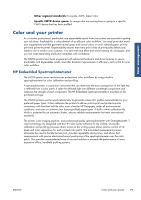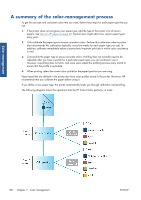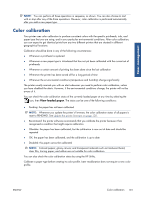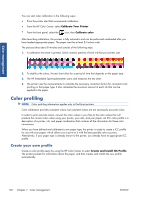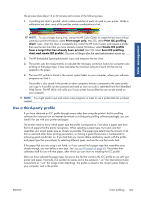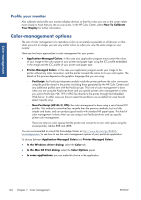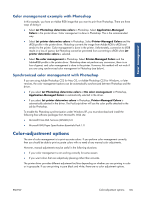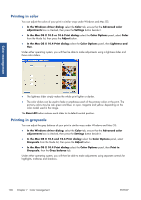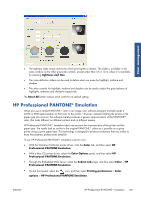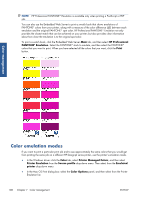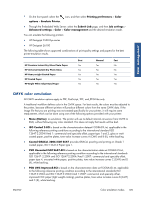HP Designjet Z6200 HP Designjet Z6200 Photo Printer series - User's Guide: Eng - Page 112
Profile your monitor, Color-management options
 |
View all HP Designjet Z6200 manuals
Add to My Manuals
Save this manual to your list of manuals |
Page 112 highlights
Color management Profile your monitor Also calibrate and profile your monitor (display device), so that the colors you see on the screen relate more closely to those that you see on your prints. In the HP Color Center, select How To Calibrate Your Display for further information. Color-management options The aim of color management is to reproduce colors as accurately as possible on all devices: so that, when you print an image, you see very similar colors as when you view the same image on your monitor. There are two basic approaches to color management for your printer: ● Application-Managed Colors: in this case your application program must convert the colors of your image to the color space of your printer and paper type, using the ICC profile embedded in the image and the ICC profile of your printer and paper type. ● Printer-Managed Colors: in this case your application program sends your image to the printer without any color conversion, and the printer converts the colors to its own color space. The details of this process depend on the graphics language that you are using. ◦ PostScript: the PostScript interpreter module inside the printer performs the color conversion using the profiles stored in the printer (including those generated by the HP Color Center) and any additional profiles sent with the PostScript job. This kind of color management is done when you are using the PostScript driver and you specify printer color management or when you send a PostScript, PDF, TIFF or JPEG file directly to the printer through the Embedded Web Server. In either case you have to select the profiles to use as default (in case the job doesn't specify any). ◦ Non-PostScript (HP-GL/2, RTL): the color management is done using a set of stored ICC profiles. This method is somewhat less versatile than the previous methods, but is a little simpler and faster, and can produce good results with standard HP paper types. This kind of color management is done when you are using a non-PostScript driver and you specify printer color management. There are only two color spaces that the printer can convert to its own color space using the stored profiles: Adobe RGB and sRGB. You are recommended to consult the Knowledge Center at http://www.hp.com/go/Z6200/ knowledgecenter/ to see how to use the color management options of your particular application. To choose between Application-Managed Colors and Printer-Managed Colors: ● In the Windows driver dialog: select the Color tab. ● In the Mac OS Print dialog: select the Color Options panel. ● In some applications: you can make this choice in the application. 104 Chapter 7 Color management ENWW