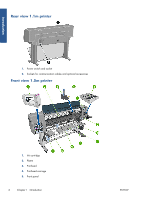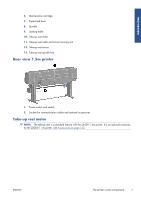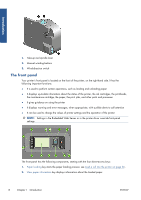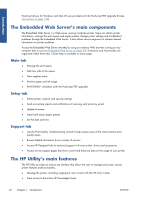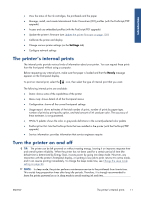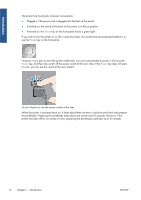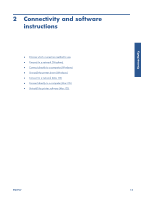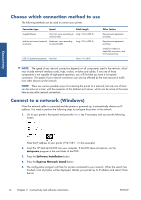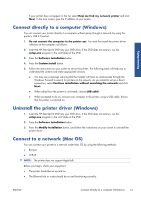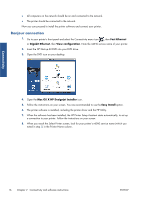HP Designjet Z6200 HP Designjet Z6200 Photo Printer series - User's Guide: Eng - Page 19
The printer’s internal prints, Turn the printer on and off, Settings, Ready - firmware
 |
View all HP Designjet Z6200 manuals
Add to My Manuals
Save this manual to your list of manuals |
Page 19 highlights
Introduction ● View the status of the ink cartridges, the printheads and the paper ● Manage, install, and create International Color Consortium (ICC) profiles (with the PostScript/PDF upgrade) ● Access and use embedded profiles (with the PostScript/PDF upgrade) ● Update the printer's firmware (see Update the printer firmware on page 138) ● Calibrate the printer and display ● Change various printer settings (on the Settings tab) ● Configure network settings The printer's internal prints The internal prints provide various kinds of information about your printer. You can request these prints from the front panel without using a computer. Before requesting any internal print, make sure that paper is loaded and that the Ready message appears on the front-panel display. To print an internal print, select the icon, then select the type of internal print that you want. The following internal prints are available: ● Demo: shows some of the capabilities of the printer ● Menu map: shows details of all the front-panel menus ● Configuration: shows all the current front-panel settings ● Usage report: shows estimates of the total number of prints, number of prints by paper type, number of prints by print-quality option, and total amount of ink used per color. The accuracy of these estimates is not guaranteed. ● HP-GL/2 palette: shows the color or grayscale definitions in the currently-selected color palette ● PostScript font list: lists the PostScript fonts that are installed in the printer (with the PostScript/PDF upgrade) ● Service information: provides information that service engineers require Turn the printer on and off TIP: The printer can be left powered on without wasting energy. Leaving it on improves response time and overall system reliability. When the printer has not been used for a certain period of time (the default time is determined by Energy Star), it saves power by going into sleep mode. However, any interaction with the printer's front-panel display, or sending a new job to print, returns it to active mode, and it can resume printing immediately. To change the sleep mode time, see Change the sleep mode setting on page 24. NOTE: In sleep mode, the printer performs maintenance service to the printheads from time-to-time. This avoids long preparation times after long idle periods. Therefore, it is strongly recommended to leave the printer powered on or in sleep mode to avoid wasting ink and time. ENWW The printer's internal prints 11