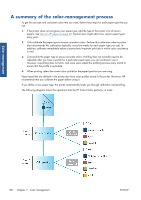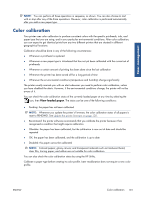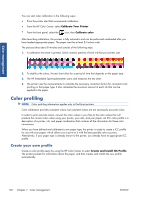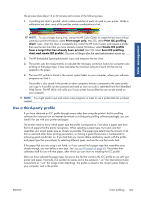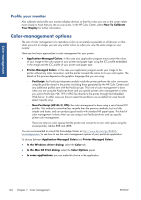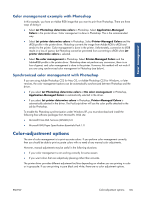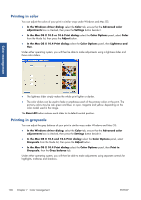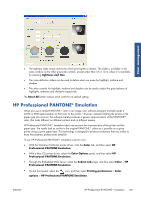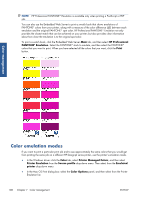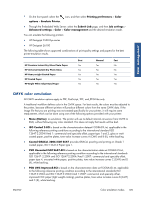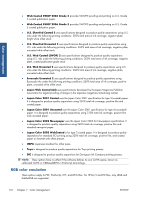HP Designjet Z6200 HP Designjet Z6200 Photo Printer series - User's Guide: Eng - Page 113
Color management example with Photoshop, Synchronized color management with Photoshop - service manual
 |
View all HP Designjet Z6200 manuals
Add to My Manuals
Save this manual to your list of manuals |
Page 113 highlights
Color management Color management example with Photoshop In this example, you have an Adobe RGB image that you want to print from Photoshop. There are three ways of doing it. ● Select Let Photoshop determine colors in Photoshop. Select Application-Managed Colors in the printer driver. Color management is done in Photoshop. This is the recommended way. ● Select Let printer determine colors in Photoshop. Select Printer-Managed Colors and the sRGB profile in the printer driver. Photoshop converts the image from Adobe RGB to sRGB and sends it to the printer. Color management is done in the printer. Unfortunately, conversion to sRGB results in a loss of gamut, but Photoshop cannot be prevented from converting to sRGB when Let printer determine colors is selected. ● Select No color management in Photoshop. Select Printer-Managed Colors and the AdobeRGB profile in the printer driver. Photoshop does not perform any conversion, there is no loss of gamut, and color management is done in the printer. However, this method will not work if you are using synchronized color management in Photoshop (see below). Synchronized color management with Photoshop If you are using Adobe Photoshop CS2 for Mac OS, or Adobe Photoshop CS3 for Windows, or later versions, the color management options can be automatically synchronized between Photoshop and the driver. ● If you select Let Photoshop determine colors or No color management in Photoshop, Application-Managed Colors is automatically selected in the driver. ● If you select Let printer determine colors in Photoshop, Printer-Managed Colors is automatically selected in the driver. The PostScript driver will use the color profile attached to the job by Photoshop. To enable this Photoshop synchronization under Windows XP, you must download and install the following free software packages from Microsoft's Web site: ● Microsoft Core XML Services (MSXML) 6.0 ● Microsoft XML Paper Specification Essentials Pack 1.0 Color-adjustment options The aim of color management is to print accurate colors. If you perform color management correctly, then you should be able to print accurate colors with no need of any manual color adjustments. However, manual adjustments may be useful in the following situations: ● If your color management is not working correctly for some reason ● If you want colors that are subjectively pleasing rather than accurate The printer driver provides different adjustment facilities depending on whether you are printing in color or in grayscale. If you are printing in pure black and white, there are no color adjustment options. ENWW Color-adjustment options 105