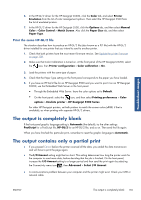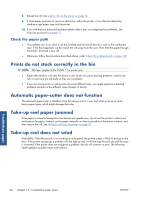HP Designjet Z6200 HP Designjet Z6200 Photo Printer series - User's Guide: Eng - Page 168
The paper cannot be loaded successfully, The paper has jammed, Check the printhead path - error codes
 |
View all HP Designjet Z6200 manuals
Add to My Manuals
Save this manual to your list of manuals |
Page 168 highlights
The paper cannot be loaded successfully Here are a few things to check if you cannot successfully load the paper. ● The paper might be loaded at an angle (skewed or mislocated). Make sure that the right edge of the paper is aligned with the half-circle on the right-hand side of the platen, and that the leading edge of the paper is aligned with the metal bar in the platen. ● The paper might be crumpled or warped, or have irregular edges. ● If the paper jams in the paper path to the platen, the leading edge of the paper might not be straight or clean. Remove the initial 2 cm (1 in) of paper from the roll and try again. This might be necessary even with a new roll of paper. ● Make sure that the spindle is correctly inserted. ● Make sure that the paper is correctly loaded on the spindle, and that it loads over the roll towards you. ● Check that the paper is wound tightly on the roll. The paper has jammed When a jam occurs, the Possible paper jam message usually appears in the front panel, with one of two error codes: ● 81:01 indicates that paper cannot advance into the printer. ● 86:01 indicates that the printhead carriage cannot move from side to side. Check the printhead path 1. Turn off the printer at the front panel, then also switch off the power switch at the rear. Troubleshoot paper 160 Chapter 14 Troubleshoot paper issues ENWW