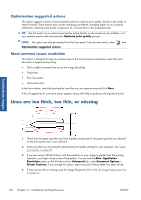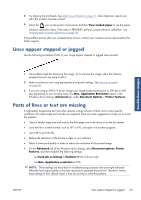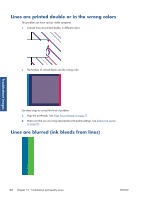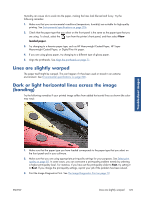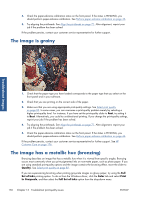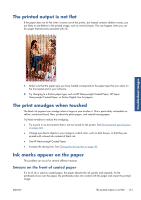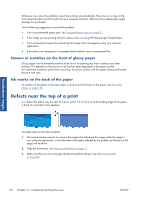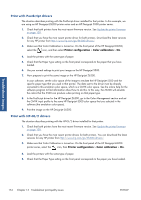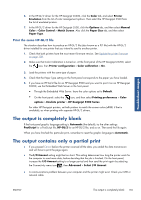HP Designjet Z6200 HP Designjet Z6200 Photo Printer series - User's Guide: Eng - Page 159
The printed output is not flat, The print smudges when touched, Ink marks appear on the paper - photo production printer
 |
View all HP Designjet Z6200 manuals
Add to My Manuals
Save this manual to your list of manuals |
Page 159 highlights
The printed output is not flat If the paper does not lie flat when it comes out of the printer, but instead contains shallow waves, you are likely to see defects in the printed image, such as vertical stripes. This can happen when you use thin paper that becomes saturated with ink. Troubleshoot images 1. Make sure that the paper type you have loaded corresponds to the paper type that you select on the front panel and in your software. 2. Try changing to a thicker paper type, such as HP Heavyweight Coated Paper, HP Super Heavyweight Coated Paper, or thicker Digital Fine Art papers. The print smudges when touched The black ink pigment can smudge when a finger or pen touches it. This is particularly noticeable on: vellum, translucent bond, films, productivity photo paper, and natural tracing paper. Try these remedies to reduce the smudging: ● Try to print in an environment that is not too humid for the printer. See Environmental specifications on page 206. ● Change pure black objects in your image to a dark color, such as dark brown, so that they are printed with colored inks instead of black ink. ● Use HP Heavyweight Coated Paper. ● Increase the drying time. See Change the drying time on page 49. Ink marks appear on the paper This problem can occur for several different reasons. Smears on the front of coated paper If a lot of ink is used on coated paper, the paper absorbs the ink quickly and expands. As the printheads move over the paper, the printheads come into contact with the paper and smear the printed image. ENWW The printed output is not flat 151