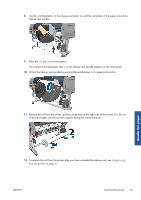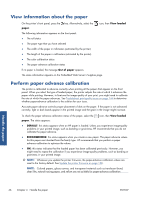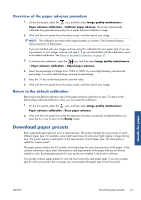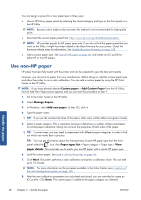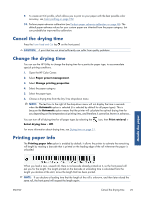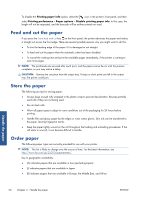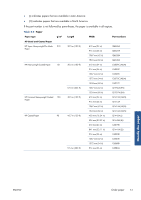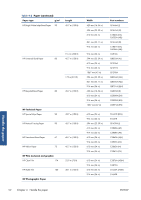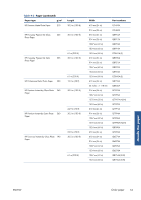HP Designjet Z6200 HP Designjet Z6200 Photo Printer series - User's Guide: Eng - Page 58
Feed and cut the paper, Store the paper, Order paper - process time
 |
View all HP Designjet Z6200 manuals
Add to My Manuals
Save this manual to your list of manuals |
Page 58 highlights
To disable the Printing paper info option, select the icon in the printer's front panel, and then select Printing preferences > Paper options > Disable printing paper info. In this case, the length will not be requested, and the barcode will be neither printed nor read. Feed and cut the paper If you press the Form feed and cut key on the front panel, the printer advances the paper and makes a straight cut across the front edge. There are several possible reasons why you might want to do this. ● To trim the leading edge of the paper if it is damaged or not straight. ● To feed and cut the paper when the automatic cutter has been disabled. ● To cancel the waiting time and print the available pages immediately, if the printer is waiting to nest more pages. NOTE: The printheads are serviced after each print, and the paper cannot be cut until the process completes, so you may notice a delay. CAUTION: Remove the cut piece from the output tray. If strips or short prints are left in the output tray, the printer could jam. Store the paper The following are tips for storing paper: ● Always keep unused rolls wrapped in the plastic wrap to prevent discoloration. Rewrap partially used rolls if they are not being used. ● Do not stack rolls. ● Allow all paper types to adapt to room conditions out of the packaging for 24 hours before printing. ● Handle film and glossy paper by the edges or wear cotton gloves. Skin oils can be transferred to the paper, leaving fingerprint marks. ● Keep the paper tightly wound on the roll throughout the loading and unloading procedures. If the roll starts to unwind, it can become difficult to handle. Order paper The following paper types are currently provided for use with your printer. NOTE: This list is likely to change over the course of time. For the latest information, see http://www.hp.com/go/Z6200/paperpresets/. Key to geographic availability: ● (A) indicates papers that are available in Asia (excluding Japan) ● (J) indicates papers that are available in Japan ● (E) indicates papers that are available in Europe, the Middle East, and Africa Handle the paper 50 Chapter 4 Handle the paper ENWW