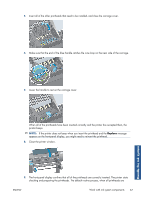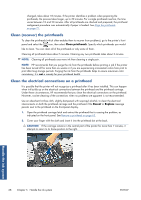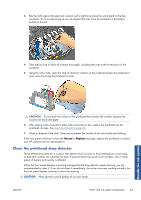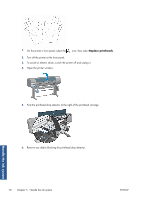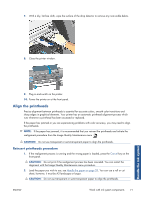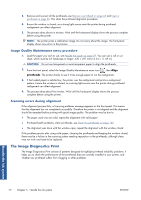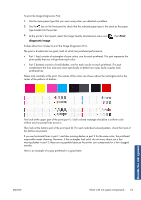HP Designjet Z6200 HP Designjet Z6200 Photo Printer series - User's Guide: Eng - Page 76
Clean (recover) the printheads, Clean the electrical connections on a printhead, Clean printheads - ink absorber
 |
View all HP Designjet Z6200 manuals
Add to My Manuals
Save this manual to your list of manuals |
Page 76 highlights
changed, takes about 18 minutes. If the printer identifies a problem when preparing the printheads, the process takes longer, up to 30 minutes. For a single printhead insertion, the time varies between 10 and 20 minutes. After all printheads are checked and prepared, the printhead realignment procedure runs automatically if paper is loaded. See Align the printheads on page 71. Clean (recover) the printheads To clean the printheads (which often enables them to recover from problems), go to the printer's front panel and select the icon, then select Clean printheads. Specify which printheads you would like to clean. You can clean all of the printheads or only some of them. Cleaning all printheads takes about 5 minutes. Cleaning any two printheads takes about 3 minutes. NOTE: Cleaning all printheads uses more ink than cleaning a single pair. NOTE: HP recommends that you purge the ink from the printheads before printing a job if the printer has been turned off for more than six weeks or if you are experiencing inconsistent colors from print to print after long storage periods. Purging the ink from the printheads helps to ensure maximum color consistency; it is not a remedy for poor printhead health. Clean the electrical connections on a printhead It is possible that the printer will not recognize a printhead after it has been installed. This can happen when ink builds up on the electrical connections between the printhead and the printhead carriage. Under these circumstances, HP recommends that you clean the electrical connections on the printhead. However, routine cleaning of the connections when no problems are apparent is not recommended. Use an absorbent lint-free cloth, slightly dampened with isopropyl alcohol, to clean the electrical interconnects on both the printhead carriage and the printhead if the Reseat or Replace message persists next to the printhead on the front-panel display. 1. Open the printhead carriage latch and extract the printhead that is causing the problem, as indicated on the front panel. See Remove a printhead on page 63. 2. Cover your finger with the cloth and insert it into the printhead slot at the back. CAUTION: If the carriage remains in the central part of the printer for more than 7 minutes, it attempts to return to its home position to the right. Handle the ink system 68 Chapter 5 Handle the ink system ENWW