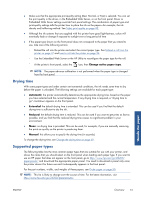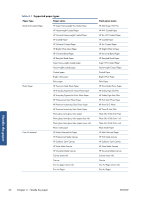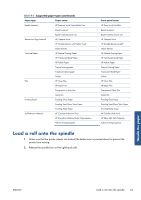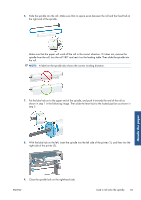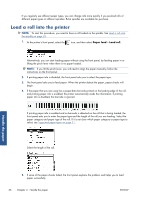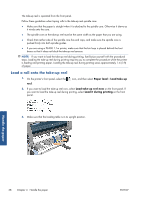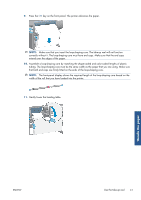HP Designjet Z6200 HP Designjet Z6200 Photo Printer series - User's Guide: Eng - Page 44
Load a roll into the printer
 |
View all HP Designjet Z6200 manuals
Add to My Manuals
Save this manual to your list of manuals |
Page 44 highlights
If you regularly use different paper types, you can change rolls more quickly if you pre-load rolls of different paper types on different spindles. Extra spindles are available for purchase. Load a roll into the printer NOTE: To start this procedure, you need to have a roll loaded on the spindle. See Load a roll onto the spindle on page 33. 1. At the printer's front panel, select the icon, and then select Paper load > Load roll. Alternatively, you can start loading paper without using the front panel, by feeding paper in or lifting the pinch lever when there is no paper loaded. NOTE: If you lift the pinch lever, you will need to align the paper manually; follow the instructions on the front panel. 2. If printing paper info is disabled, the front panel asks you to select the paper type. 3. The front panel asks you to feed paper. When the printer detects the paper, paper checks will begin. 4. If the paper that you are using has a paper-data barcode printed on the leading edge of the roll, and printing paper info is enabled, the printer automatically reads the information. If printing paper info is disabled, the barcode is ignored. If printing paper info is enabled and no barcode is detected on the roll that is being loaded, the front panel asks you to enter the paper type and the length of the roll you are loading. Select the paper category and paper type of the roll. If it is not clear which paper category or paper type to select, see Supported paper types on page 31. Select the length of the roll. Handle the paper 5. If some of the paper checks failed, the front panel explains the problem and helps you to load paper successfully. 36 Chapter 4 Handle the paper ENWW