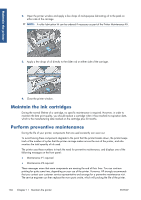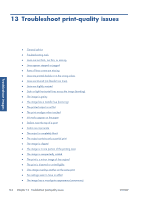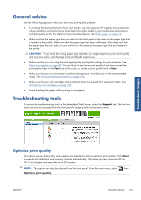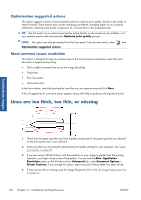HP Designjet Z6200 HP Designjet Z6200 Photo Printer series - User's Guide: Eng - Page 149
Secure disk erase
 |
View all HP Designjet Z6200 manuals
Add to My Manuals
Save this manual to your list of manuals |
Page 149 highlights
Maintain the printer 2. Insert the back edge of the absorber into the fitting in the spittoon. 3. Use your thumb to slide the absorber to the back of the fitting in the spittoon. 4. Push down on the tabbed edge until you hear the absorber click into place. Make sure that the top of the ink absorber is seated flatly and that none of the corners are higher than the plane of the platen. 5. Press the OK key on the front panel. The printer verifies that the ink absorber is correctly seated. If the front panel shows a message that it is not seated correctly, remove the ink absorber, insert it again, and then press the OK key. Secure disk erase The printer's hard disk is used as a temporary storage area for print jobs. The Secure Disk Erase facility can completely erase your information from the hard disk to protect it from unauthorized access. You can choose to erase particular files, or the whole hard disk. ENWW Secure disk erase 141