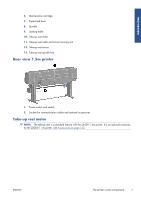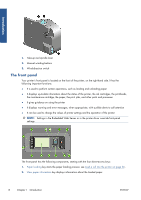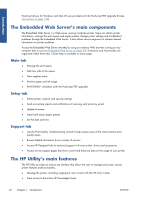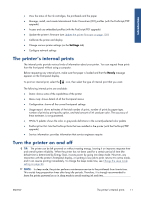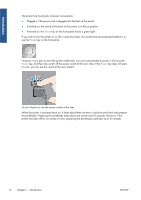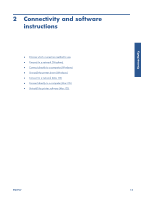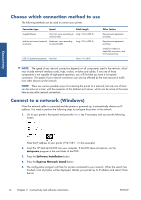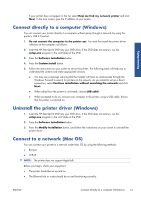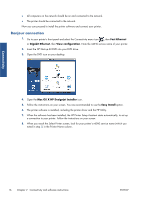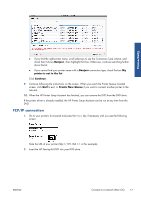HP Designjet Z6200 HP Designjet Z6200 Photo Printer series - User's Guide: Eng - Page 20
to work, you can use the switch at the rear instead. - printheads
 |
View all HP Designjet Z6200 manuals
Add to My Manuals
Save this manual to your list of manuals |
Page 20 highlights
Introduction The printer has three levels of power consumption. ● Plugged in: the power cord is plugged into the back of the printer ● Switched on: the switch at the back of the printer is in the on position ● Powered on: the Power key on the front panel shows a green light If you wish to turn the printer on or off or reset the printer, the normal and recommended method is to use the Power key on the front panel. However, if you plan to store the printer indefinitely, you are recommended to power it off using the Power key, and then also switch off the power switch at the rear. Also, if the Power key does not seem to work, you can use the switch at the rear instead. To turn it back on, use the power switch at the rear. When the printer is powered back on, it takes about three minutes to initialize and check and prepare the printheads. Preparing the printheads takes about one minute and 15 seconds. However, if the printer has been off for six weeks or more, preparing the printheads could take up to 45 minutes. 12 Chapter 1 Introduction ENWW