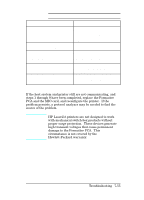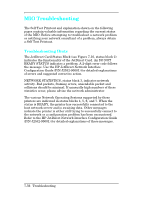HP LaserJet 4 Service Manual - Page 284
Checks, Action, Table 7-30
 |
View all HP LaserJet 4 manuals
Add to My Manuals
Save this manual to your list of manuals |
Page 284 highlights
Communications Checks Table 7-30 Communications Checks Checks Is your computer configured to the parameters described in the configuration instructions? Action These parameters are required to communicate with the printer. Verify your computer's communications port configuration matches these parameters. Note: If these parameters are not set properly, they may yield a 40, 20, or 22 ERROR on the printer's Control Panel. For Serial Communications only Does the printer's baud rate match that of the computer's communications port? Run the printer's Self Test to verify the baud rate setting. At the computer, verify that the baud rate is set correctly in any configuration files. Are you using the correct cable for communications between the computer and the printer? Are you using the correct RS-232-C protocol? Note: A baud rate problem may cause a 40 ERROR. See the cable wiring in Chapter 3. Hint: On an RS-232 cable, pins 2 and 3 may need to be reversed at the printer-end of the cable. During the communications "handshake," the printer transmits both the XON/XOFF signal, and the DTR signal. The DTR (Data Terminal Ready) signal may be either negative going, or positive going. DTR polarity is set at the printer's Control Panel. The XON may be set to normal (only transmitted when data is needed), or Robust XON (transmitted every second). This feature is configurable from the Control Panel. DTR is available at pin 20, and XOFF is transmitted from pin 2 of the printer. 7-54 Troubleshooting