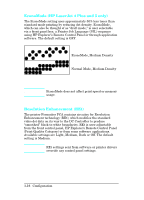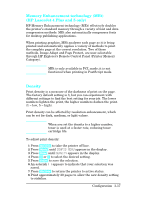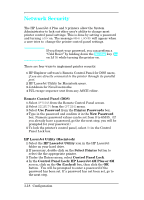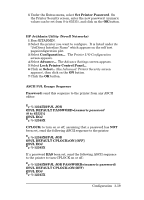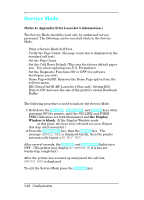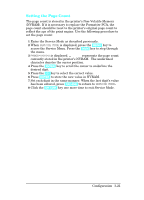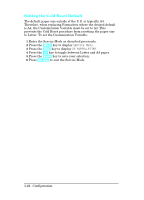HP LaserJet 4 Service Manual - Page 57
Setting the Count
 |
View all HP LaserJet 4 manuals
Add to My Manuals
Save this manual to your list of manuals |
Page 57 highlights
Setting the Page Count The page count is stored in the printer's Non-Volatile Memory (NVRAM). If it is necessary to replace the Formatter PCA, the page count should be reset to the printer's original page count to reflect the age of the print engine. Use the following procedure to set the page count: 1 Enter the Service Mode as described previously. 2 When SERVICE MODE is displayed, press the [MENU] key to access the Service Menu. Press the [ITEM] key to step through the menu. 3 PAGES=XXXXXX is displayed. XXXXXX represents the page count currently stored in the printer's NVRAM. The underlined character denotes the cursor position. 4 Press the [ENTER] key to scroll the cursor to underline the desired digit. 5 Press the [+/-] key to select the correct value. 6 Press [ENTER] to store the new value in NVRAM. 7 Set each digit in the same manner. When the last digit's value has been entered, press [ON LINE] to return to SERVICE MODE. 8 Click the [ON LINE] key one more time to exit Service Mode. Configuration 3-21